-
How do my contribution levels and earnings basis affect my contribution rates?
-
How do I pay more than the minimum contribution rates I’ve entered in my group settings?
-
How do I create a new worker group by copying information from an existing group?
-
Why would I need to align worker group earnings periods with the tax year?
-
How do I change a member’s group by entering information for one member at a time?
-
Why is there a contribution schedule showing as overdue since the group change?
How do I change a member’s group using a CSV file?
When you’re preparing the contribution schedule to send to us, you’ll need to enter ‘7’ into the ‘Reason for partial or non-payment of contributions’ field in your file. This tells us you’re changing the members group and paying contributions.
If you’re uploading or transferring a file please read our Employer payroll guide (PDF) to find out more about our file formats.
If you need to change groups for a large number of members you might prefer to send a file to NEST instead of updating a contribution schedule directly online.
The easiest way to do this is to use our contribution file template, which will help ensure you enter the information in the right format and could save you time. Once you’ve downloaded the contribution file template you’ll need to fill in the highlighted fields as shown.
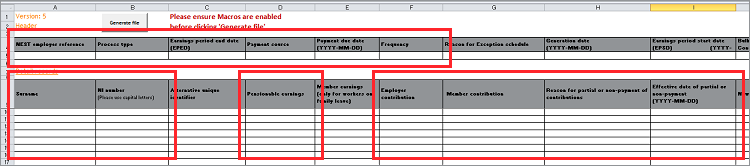
In column H you’ll need to select option ‘7 Change member groups and pay contributions’ from the drop-down menu.
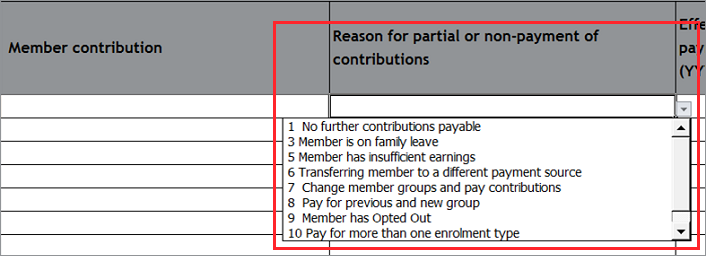
If the new and old groups both appear in the same contribution schedule, you’ll need to include contribution and earnings information for the old group and the new group the members are being moved to. This will need to be entered in columns D, F, G, M, N and O.
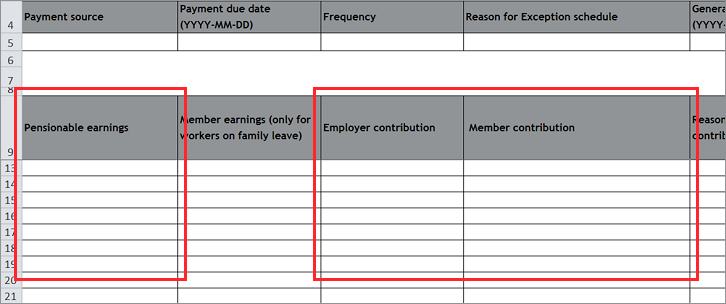
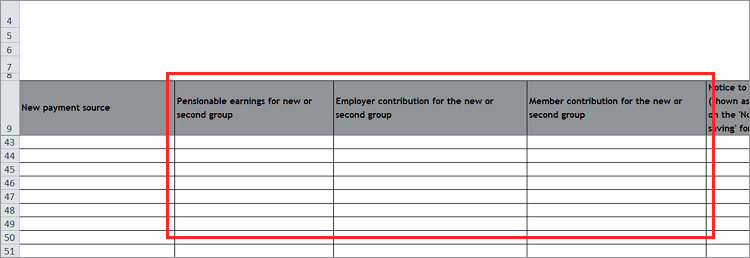
If the new group appears in another contribution schedule you’ll need to pay for the old group in the current schedule alone. You can pay the member contributions for the new group in the schedule the new group appears in.
Once the file is complete you’ll need to generate and upload the file.
For more information on submitting contribution files to NEST please see Where do I upload my completed CSV file to submit contributions?
We value your feedback
Your feedback is important to us. To help us improve, tell us what you think about our employer help centre by taking a short survey.
Was this helpful to you?
Thank you.
Thank you.
Thank you for the feedback.
Feedback
Was this helpful to you?
Live Chat
Our live help agents will answer your questions and guide you through setting up and managing NEST.
Our chat is available from Monday to Sunday from 8.00AM to 8.00PM
Web chat is currently unavailable
We're open from 10.00 am until 4.00 pm today. Please try again between these hours or our usual business hours of 8am to 8pm Monday to Sunday. Or you can visit our online help centre.
Web chat is currently unavailable
Our offices are now closed for the Bank Holiday. You can reach us during our normal opening times of 8am to 8pm Monday to Sunday. Or you can visit our online help centre.
Welcome to live help
To help us deal with your question quickly please tell us who you are and what you'd like help with by choosing an option from each of the menus below:










 Live chat
Live chat
