-
What should I do if I’ve chosen direct credit for my payment source?
-
What happens when I have added all the contribution information to my schedule?
-
Why do I need to include a payment reference when using direct credit?
-
What happens if I don’t include the payment reference with my payment?
-
Why has the amount due changed since I submitted the schedule for payment
-
Can I pay for multiple contribution schedules at the same time using direct credit
-
How do I make a direct credit payment through SFTP file transfer
-
What happens if I have paid too much for a contribution schedule
-
What if I’ve made a payment for multiple schedules and there’s an overpayment?
-
How can I change my payment method from direct credit to Direct Debit?
-
How do I change to Direct Debit by creating a new payment source?
How do I set up direct credit as a payment source?
You set up a payment source when you’re setting up with NEST. A payment source tells us how you’re going to pay contributions for your workers and where you’d like any refund payments to go.
Direct credit option was available for the employers who’ve created their NEST account before September 2016.
In task 4 of setting up with NEST we’ll ask you to tell us how you’ll pay your contributions.
You can choose to use Direct Debit, debit card or direct credit. The system will automatically select Direct Debit so you’ll need to change this if you want to pay by direct credit or debit card.
If you choose to pay by direct credit you’ll need to include a reference number each time you send us a payment. This is so we’ll know which contribution schedule to allocate it to. You’ll also need to send your payment to us in enough time before the due date of the contribution schedule you’re paying for.
Direct Debit is the easiest and most convenient method of making contribution payments to NEST. It allows you to check and approve the amounts before any money is taken and when you’re ready all you need to do is click the ‘Submit schedule’ button through your online NEST account.
Please note that we can’t accept cheques to pay contributions.
After you’ve completed task 2 click ‘Tell us how you’ll pay’ on the confirmation screen.
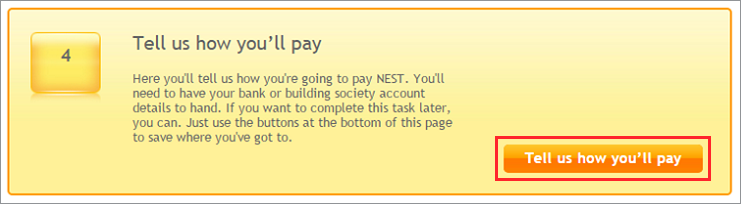
If you’re returning to complete the set-up later then click ‘Tell us how you’ll pay’ in task 4.
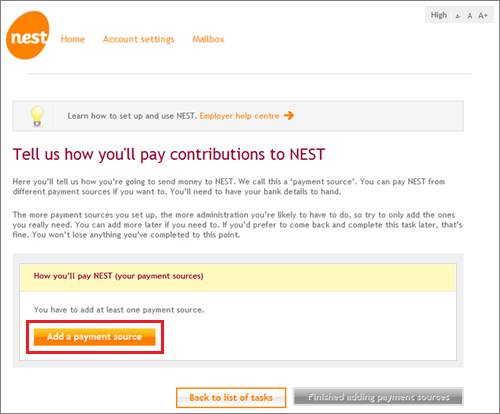
Click ‘Add a payment source’.
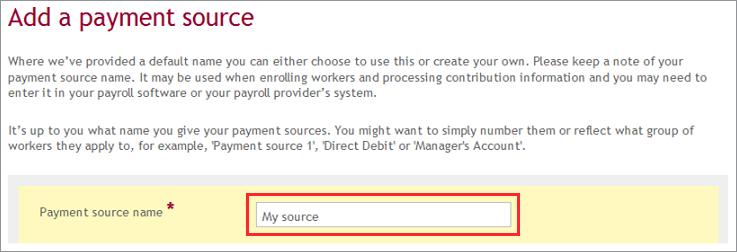
If you don’t want to pay by direct debit then click ‘See all payment method options’ to choose other payment method.
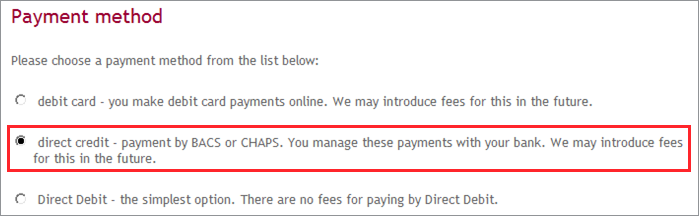
Firstly, we’ll ask you to give your payment source a name. You’ll need to use this name in your future contribution schedules. You can use a combination of letters and numbers but please make sure you’re not using this name for another payment source.
If you’re using a third party payroll provider, please make sure the payment source name you’re using also matches the payment source name in your payroll software.
You can name the payment source to reflect the type of workers or group you’ll use it for. For example, for weekly payroll, you could name the payment source ‘Weekly staff’.

You can choose one of three payment methods for your contributions. If you’d like to use direct credit then click on that option.
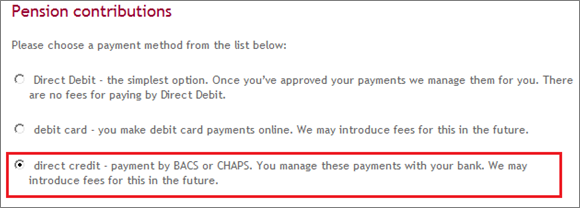
Our bank details will appear in this section so you can make a note of them if you’d like to. We’ll still remind you of our bank details and the reference number that you’ll need to use every time you need to make a payment to NEST. You’ll need to complete a contribution schedule to make payment to NEST. The details will appear at the top of the contribution schedule within 15 minutes of you clicking ‘Submit schedule’. The reference number you’ll need to use will begin with IT, for example IT000123456.
We value your feedback
Your feedback is important to us. To help us improve, tell us what you think about our employer help centre by taking a short survey.
Was this helpful to you?
Thank you.
Thank you.
Thank you for the feedback.
Feedback
Was this helpful to you?
Live Chat
Our live help agents will answer your questions and guide you through setting up and managing NEST.
Our chat is available from Monday to Sunday from 8.00AM to 8.00PM
Web chat is currently unavailable
We're open from 10.00 am until 4.00 pm today. Please try again between these hours or our usual business hours of 8am to 8pm Monday to Sunday. Or you can visit our online help centre.
Web chat is currently unavailable
Our offices are now closed for the Bank Holiday. You can reach us during our normal opening times of 8am to 8pm Monday to Sunday. Or you can visit our online help centre.
Welcome to live help
To help us deal with your question quickly please tell us who you are and what you'd like help with by choosing an option from each of the menus below:










 Live chat
Live chat
