How do I enrol workers manually online?
This method is suitable if there’s only a few workers to enrol. If you’re enrolling multiple workers at once, a file upload will be a quicker option.
Before you get started you’ll need to have assessed your workforce and informed your workers about enrolling them into Nest. You have to enrol workers once they become eligible for auto enrolment or have asked you to join the scheme.
Once you’ve determined who you need to enrol and informed your workers about auto-enrolment you’ll need to gather the following personal information for each worker you want to enrol:
- name
- date of birth
- National Insurance (NI) number
- contact information - address and personal email ID if available
- alternative identifier - only needed if NI number isn’t available
- the name of the Nest group you’re enrolling them into
- the name of the Nest payment source you’ll use to pay contributions for them
- their enrolment type
- the date from which the worker’s enrolment is effective
You’ll need to log into your online account and click ‘Manage workers’ from your Nest home page.
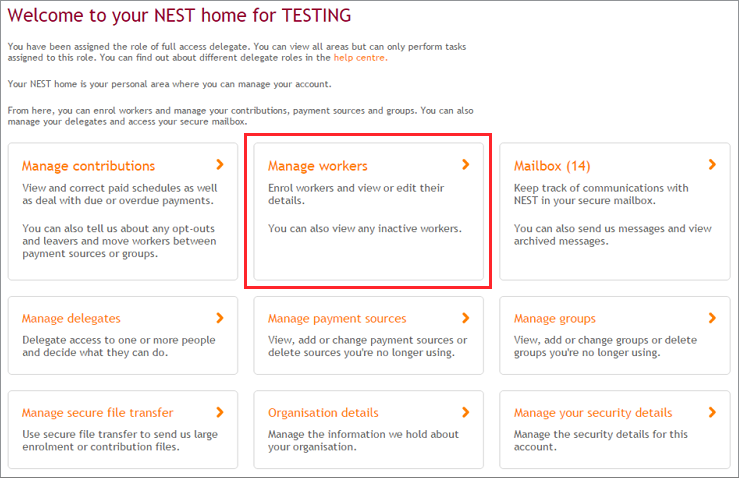
To enrol a new worker, click ‘Enrol online’.
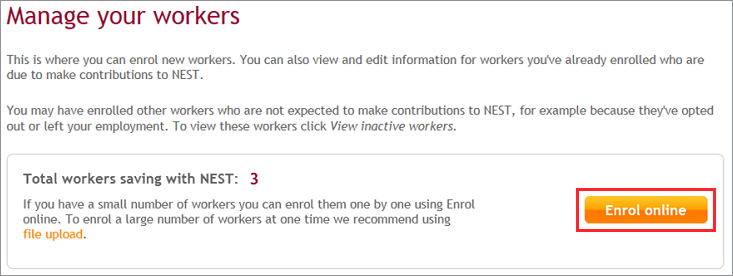
You’ll need to make sure you enter the correct information in each box marked with an asterisk. If an Alternative identifier is not provided, the National Insurance number will be copied over. You can edit the worker’s personal details after enrolment.
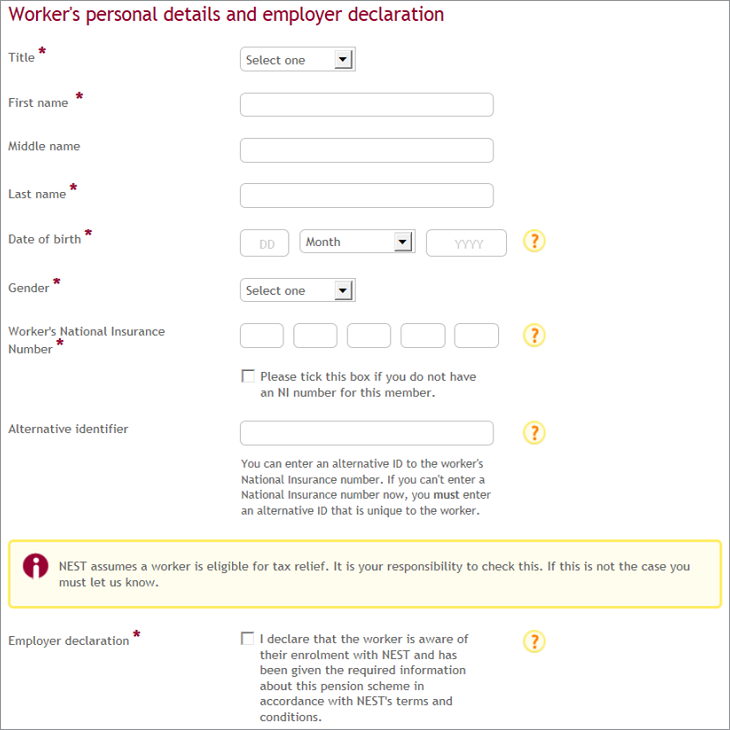
In the next section, you’ll need to enter the worker’s contact details. It’s important that you give us their correct contact details and their personal email address if available, as we’ll send out a welcome pack to the worker using the details provided.
Please enter the postcode in the appropriate box and click ‘Find address’. You’ll need to scroll through the list of addresses that are available and select the correct address. If you’re not able to find it, you’ll have the option to enter address manually underneath the address selection box.
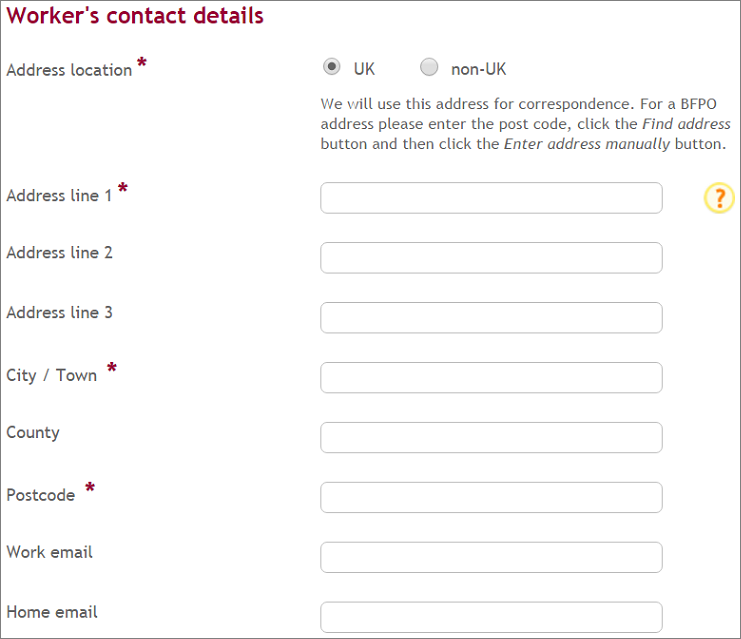
You can also add a work or home email address for the worker. It’s a good idea to do this as we’ll send a message to the worker to let them know that they’ve been enrolled and they can expect their welcome pack shortly.
In the third section you’ll need to select the worker group, payment source, enrolment type and start date.
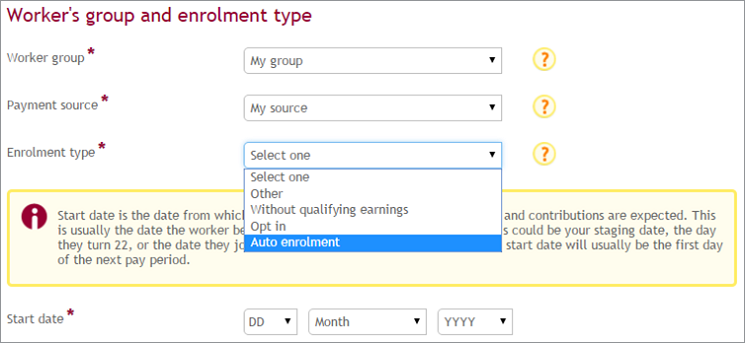
Once you’ve entered this information click ‘Enrol this worker now’.
You’re then ready to confirm the enrolment so please check if the worker’s details are correct. If you need to make any changes click ‘Back’, otherwise click ‘Enrol this worker now’.
You’ll then see a message confirming the worker has been enrolled.
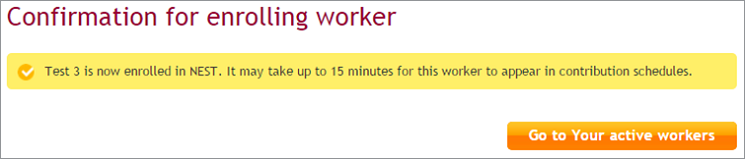
You’ll also receive a notification called ‘Details of the workers you’ve enrolled’ in your secure mailbox.
If a member doesn’t receive their welcome pack within five working days, they can call us on 0300 020 0090. We’ll be able to check we have the correct details for them and provide them with their Nest ID, as well as information about the scheme.
We value your feedback
Your feedback is important to us. To help us improve, tell us what you think about our employer help centre by taking a short survey.
Was this helpful to you?
Thank you.
Thank you.
Thank you for the feedback.
Feedback
Was this helpful to you?
Live Chat
Our live help agents will answer your questions and guide you through setting up and managing NEST.
Our chat is available from Monday to Sunday from 8.00AM to 8.00PM
Web chat is currently unavailable
We're open from 10.00 am until 4.00 pm today. Please try again between these hours or our usual business hours of 8am to 8pm Monday to Sunday. Or you can visit our online help centre.
Web chat is currently unavailable
Our offices are now closed for the Bank Holiday. You can reach us during our normal opening times of 8am to 8pm Monday to Sunday. Or you can visit our online help centre.
Welcome to live help
To help us deal with your question quickly please tell us who you are and what you'd like help with by choosing an option from each of the menus below:










 Live chat
Live chat
