How do I connect users and employers on my Nest Connect account?
Video: How to manage users and employer accounts.
You can connect users and employers from your Nest Connect account if you’re registered as a super user. For more information about the types of users please see What are the different types of Nest connect users?
There are three ways to connect users and employers and depending on your task, you may want to pick one option over the other. See Option 1 if you’re assigning multiple employer accounts to one user. For example, if you have a new user that you need to assign accounts to. See Option 2 if you need to assign multiple users to one employer account. For example, if you have a new employer account and you need to assign users to access it. See Option 3 if you want to copy all employers from one user to another user. For example, if you have a new user and you want to assign all employers that are assigned to an existing user.
To assign employers to a user, click ‘My account details’ on Welcome to your NEST homepage.
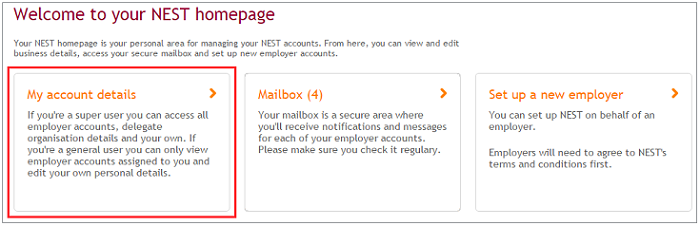
Click ‘Manage users’ on My account details page.
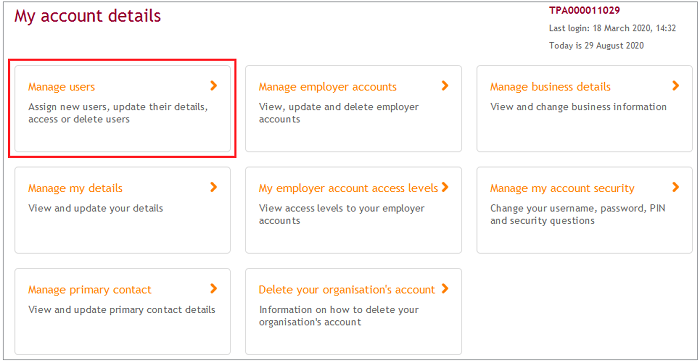
Click ‘Assigned accounts’ next to the relevant user.
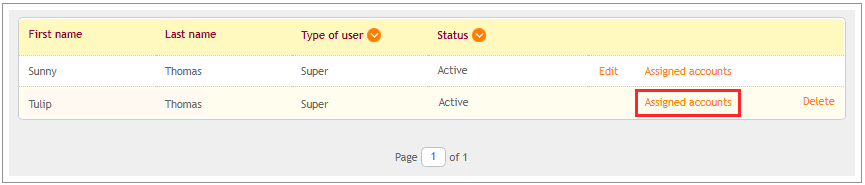
Click ‘Assign employer accounts to this user’.
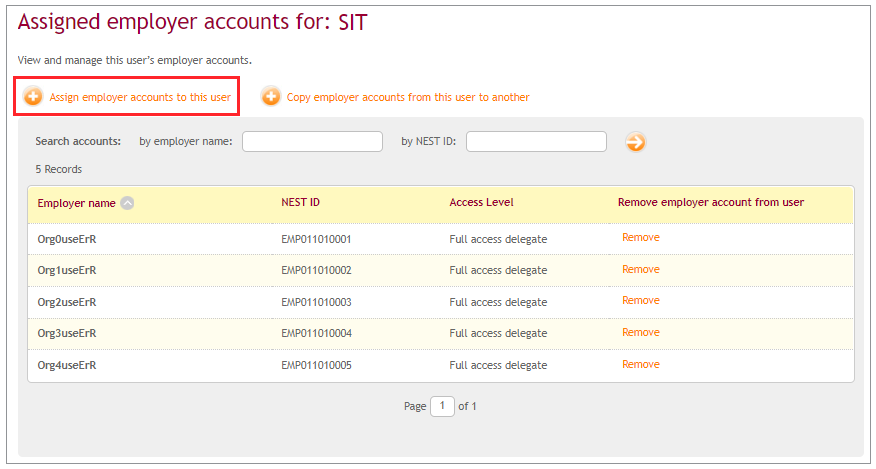
If there are more than 25 employer accounts and you want to assign all of them, you’ll need to click ‘Assign all accounts’. Then you’ll need to confirm it by clicking on ‘Yes, assign all accounts’. If the request to assign all accounts is raised before 6pm, it’ll be done in 24 hours, and the request raised after 6pm will be completed in 48 hours.
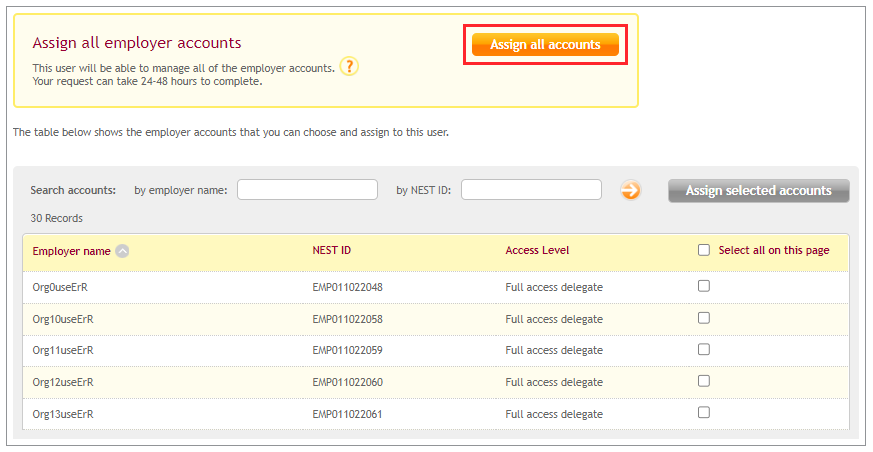
If there are 25 or fewer employer accounts, you can click on ‘Select all on this page’ to select them or you can select specific employers by checking the box next to their name. Then you’ll need to click on ‘Assign selected accounts’.
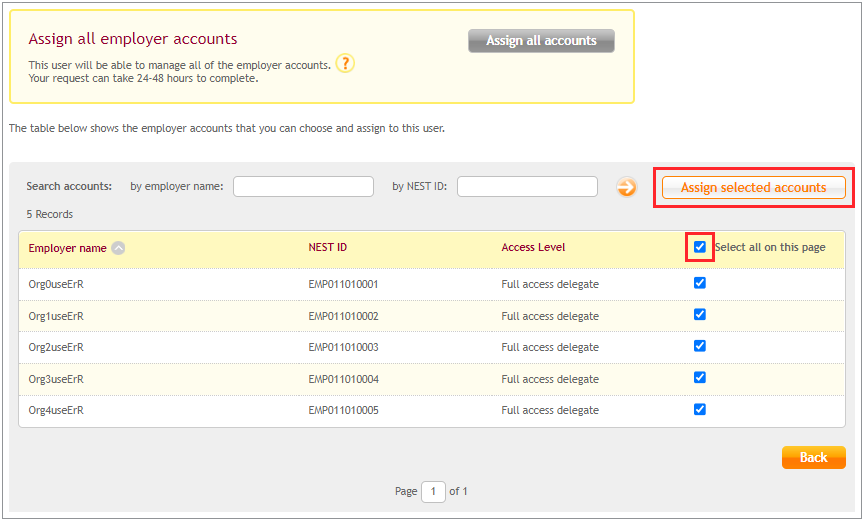
Click ‘Yes, assign selected account’.

You’ll see a message confirming that the employer accounts are assigned to the user.
To assign a user to an employer, click ‘My account details’ on the Welcome to your NEST homepage.
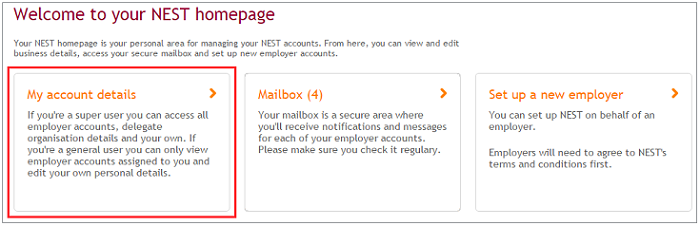
Click ‘Manage employer accounts’ on My account details page.
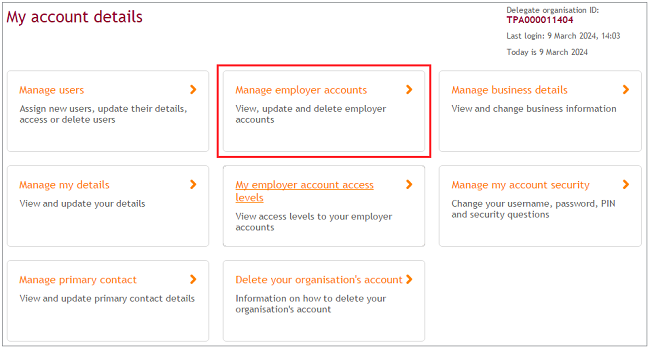
The Manage employer accounts page lists all the employers linked to your Nest Connect account. The Access Level column shows the type of access each user will receive when being assigned to the employer’s account.
Click ‘Manage users’ next to the employer you want to assign to a user.
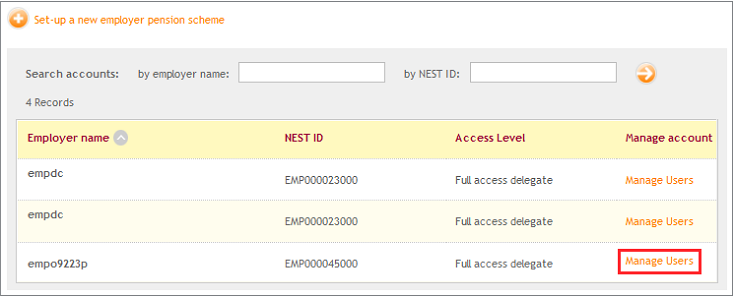
You’ll then see a list of users already assigned to the employer. To add a new user, click ‘Assign a new user to this account’.

Click ‘Assign user’ against the user you want to add to the employer account.
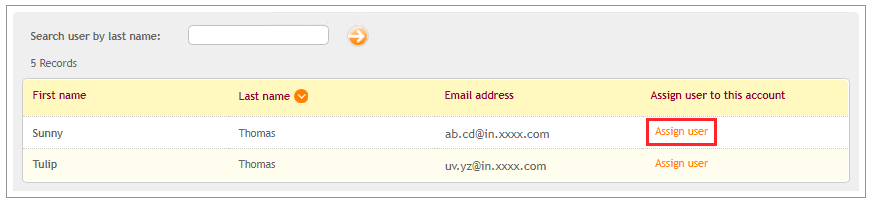
Select ‘Yes, assign user’ to continue with your selection.
You’ll see an on-screen confirmation, then click ‘Done’ to finish. You’ll then be taken back to the list of assigned users for the employer account, including the user you’ve just added.
We’ll send a message to the user’s Nest secure mailbox to confirm that they now have access to that employer’s account. You’ll need to follow this process for each user you want to assign to an employer’s account. There’s no limit to the number of users you can assign to an employer.
Click ‘My account details’ on Welcome to your NEST homepage.
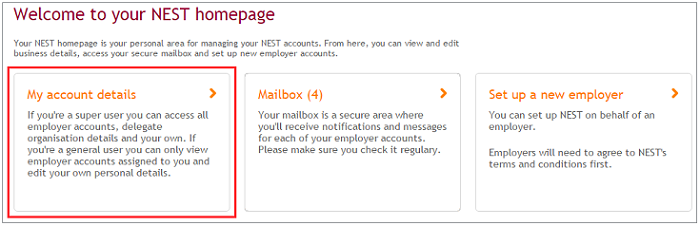
Click ‘Manage users’ on My account details page.
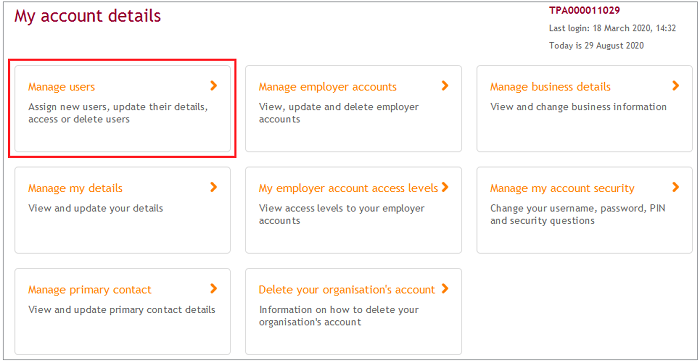
Identify the user from whom you want to copy the employer accounts and click on ‘Assigned accounts’.
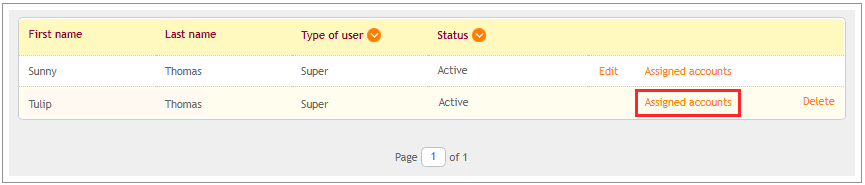
Click ‘Copy employer accounts from this user to another’.
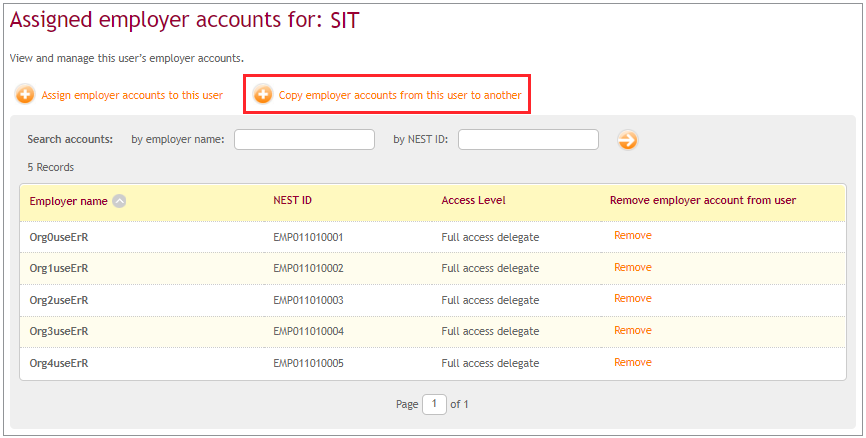
Select the user you want to copy the employer accounts to and click on ‘Copy accounts’.
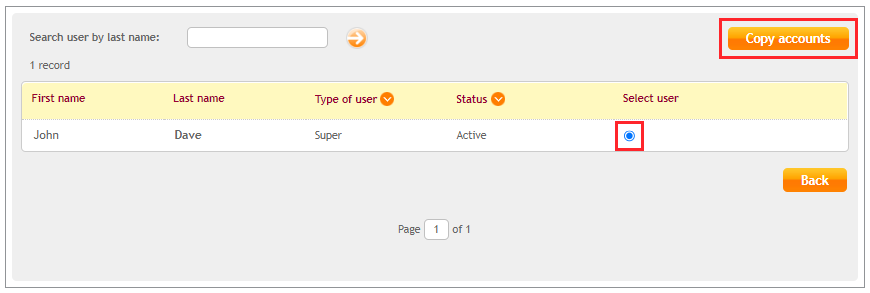
Click ‘Yes, copy accounts’.

If there are 25 or fewer employer accounts, they’ll be copied to the new user immediately and the old user will continue to have access to the employer accounts. If it’s more than 25 employer accounts, and the request to copy accounts is raised before 6pm it’ll be done in 24 hours. If the request to copy accounts is raised after 6pm, it’ll be completed in 48 hours.
Was this helpful to you?
Thank you.
Thank you.
Thank you for the feedback.
Feedback
Was this helpful to you?
Live Chat
Our live help agents will answer your questions and guide you through setting up and managing NEST.
Our chat is available from Monday to Sunday from 8.00AM to 8.00PM
Web chat is currently unavailable
We're open from 10.00 am until 4.00 pm today. Please try again between these hours or our usual business hours of 8am to 8pm Monday to Sunday. Or you can visit our online help centre.
Web chat is currently unavailable
Our offices are now closed for the Bank Holiday. You can reach us during our normal opening times of 8am to 8pm Monday to Sunday. Or you can visit our online help centre.
Welcome to live help
To help us deal with your question quickly please tell us who you are and what you'd like help with by choosing an option from each of the menus below:










 Live chat
Live chat
