How do I add users to my NEST connect account?
As a NEST connector, you can add multiple users to your account to manage NEST on behalf of your clients.
You can add users when you first set up your NEST connect account or at any stage after you’ve set up your account.
Adding users as part of NEST connect set up
When you first set up your delegate organisation account you’ll be taken to the ‘Welcome to your NEST homepage’. Click the ‘Add users’ button in the ‘What to do next’ message box.
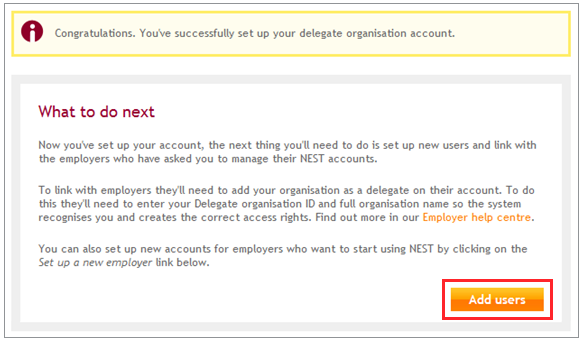
Adding users after set up is complete
If you’ve already set up your NEST connect account, log into your NEST account using your username and password. On the Welcome to your NEST homepage click ‘My account details’. Then select ‘Manage users’.
Any users you’ve already set up will be listed on the Manage users page. They’ll be shown with a ‘Pending’ status until they respond to the invitation email and complete their registration. To add a new user, click ‘Add a new user’.
Add user details
The next screen will ask you to provide details of the user you want to add to your account. First you need to select what level of access you want to give to the user. There are two options in the dropdown box - super user and general user. Click on the help icon to find out more about these different types, or go to our topic What are the different types of NEST connect users? You’ll then need to complete the user’s details. Once you’ve done this, click ‘Add user’.
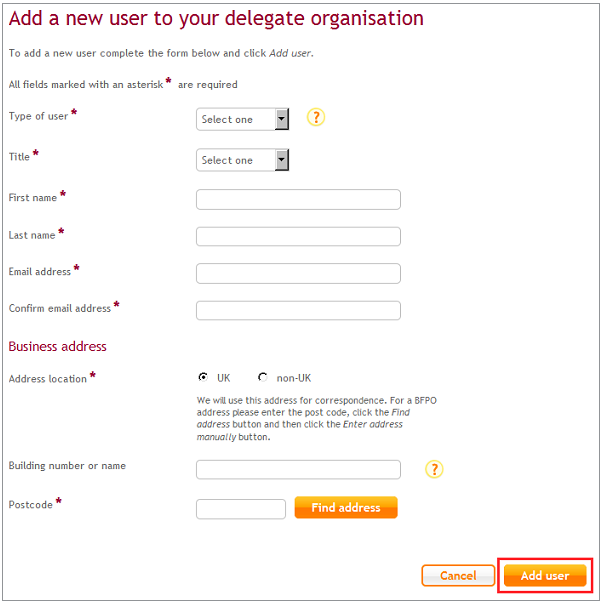
You'll then be asked to confirm the details you have entered for the user. If these are correct click 'Confirm'. If you need to make any amendments, click 'Edit'.
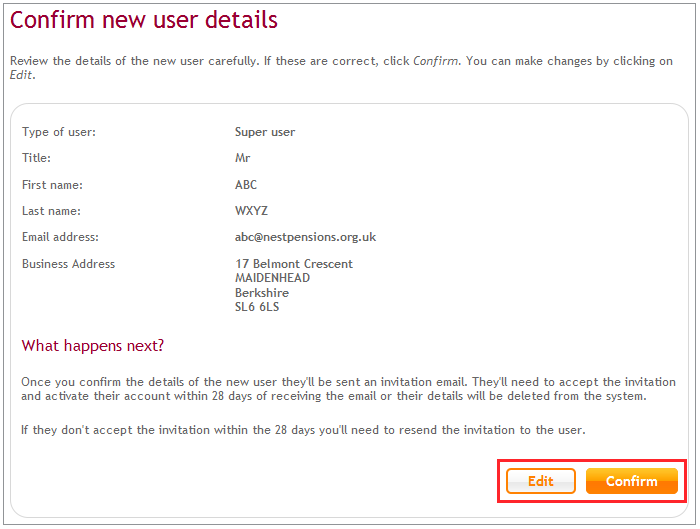
Once you confirm the details of the new user they’ll be sent an invitation email. They’ll need to accept the invitation and activate their account within 28 days from the date the email is sent or their details will be deleted from the system.
If they don’t accept the invitation within 28 days you’ll need to resend the invitation to the user.
Was this helpful to you?
Thank you.
Thank you.
Thank you for the feedback.
Feedback
Was this helpful to you?
Live Chat
Our live help agents will answer your questions and guide you through setting up and managing NEST.
Our chat is available from Monday to Sunday from 8.00AM to 8.00PM
Web chat is currently unavailable
We're open from 10.00 am until 4.00 pm today. Please try again between these hours or our usual business hours of 8am to 8pm Monday to Sunday. Or you can visit our online help centre.
Web chat is currently unavailable
Our offices are now closed for the Bank Holiday. You can reach us during our normal opening times of 8am to 8pm Monday to Sunday. Or you can visit our online help centre.
Welcome to live help
To help us deal with your question quickly please tell us who you are and what you'd like help with by choosing an option from each of the menus below:










 Live chat
Live chat
