How do I inform you a member has opted out using file upload?
If you’ve enrolled a large number of workers you might prefer to let us know about opt outs by sending information in a file as part of your regular contribution schedule process. You’ll need to submit the contribution schedule for payment before we can process the opt-out request.
When you’re preparing the contributions file to send to us, you’ll need to enter ‘9’ into the Reason for partial or non-payment of contributions field in your file. This tells us that the member has opted out.
If you’re uploading or transferring a file please read our Employer payroll guide (PDF) to find out more about our file formats.
If you want to send us a contribution schedule file to tell us a member has left the easiest way to do this is to use our contribution file template. This will help ensure you’ve entered the information in the right format. In the template you’ll see a drop-down list in the Reason for partial or non-payment of contributions field. Reason number nine tells us that the member has opted out.
You’ll need to enter the following information in your file:
- enter 0 in the columns ‘Pensionable earnings’, ‘Employer contribution’ and ‘Member contribution’ as you won’t need to make contributions for members who are opting out
- in column H, ‘Reason for partial or non-payment of contributions’ select the reason ‘9. Member has opted out’
- in column P, ‘Notice to opt out reference number’ (shown as ‘Unique reference number’ on the ‘Notice to opt out of pension saving’ form) enter the unique reference number quoted on the member’s opt-out form
- in column Q, ‘Notice to opt-out of pension saving form submitted by member within the allowed opt-out period?’ select ‘Y’ from the drop-down menu.
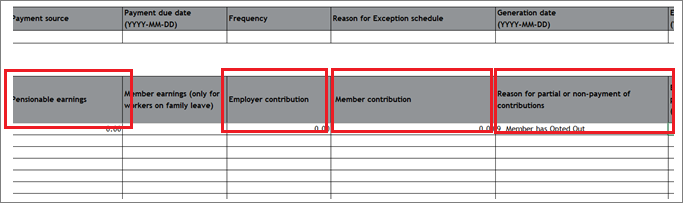
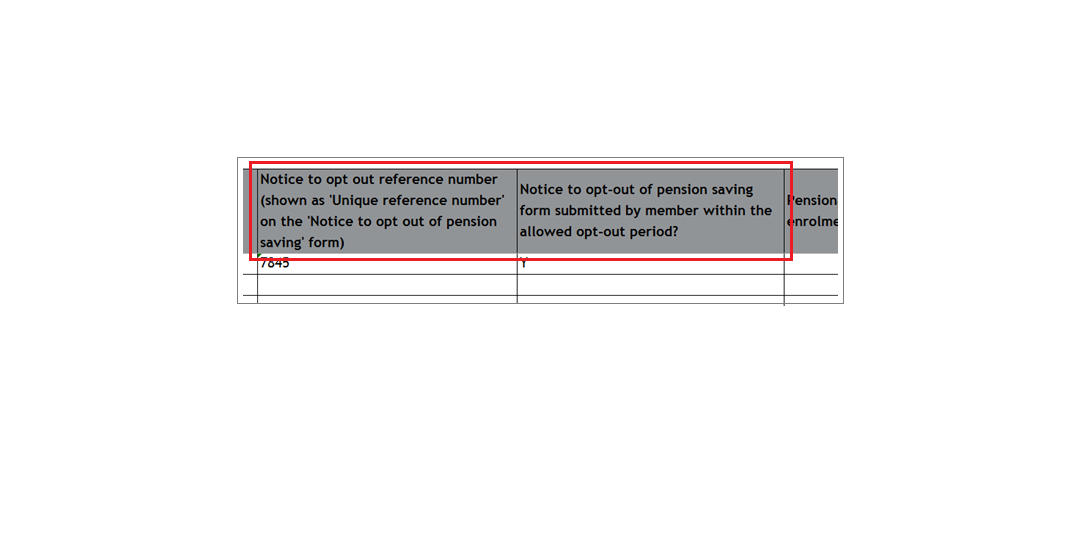
When you’ve completed the file you’ll be able to generate it and follow the process for uploading your CSV file. Please see Where do I upload my completed CSV file to submit contributions? or How do I transfer my file using SFTP?
We value your feedback
Your feedback is important to us. To help us improve, tell us what you think about our employer help centre by taking a short survey.
Was this helpful to you?
Thank you.
Thank you.
Thank you for the feedback.
Feedback
Was this helpful to you?
Live Chat
Our live help agents will answer your questions and guide you through setting up and managing NEST.
Our chat is available from Monday to Sunday from 8.00AM to 8.00PM
Web chat is currently unavailable
We're open from 10.00 am until 4.00 pm today. Please try again between these hours or our usual business hours of 8am to 8pm Monday to Sunday. Or you can visit our online help centre.
Web chat is currently unavailable
Our offices are now closed for the Bank Holiday. You can reach us during our normal opening times of 8am to 8pm Monday to Sunday. Or you can visit our online help centre.
Welcome to live help
To help us deal with your question quickly please tell us who you are and what you'd like help with by choosing an option from each of the menus below:










 Live chat
Live chat
