How do I add members to an exception schedule?
Exception schedules should only be used when you’re unable to make a contribution for a member through your contribution schedules. For more information please see How do I create an exception schedule?
There are three ways in which you can add members to an exception schedule:
- clicking ‘Edit/Pay’ next to the schedule you want to work on via Manage your exception schedules and click ‘Add member’
- uploading a file
- Secure File Transfer Protocol (SFTP)
Adding members manually
If you just have a few members to include in the exception schedule, you can search and add them individually. To do this you need to click ‘Add member’.
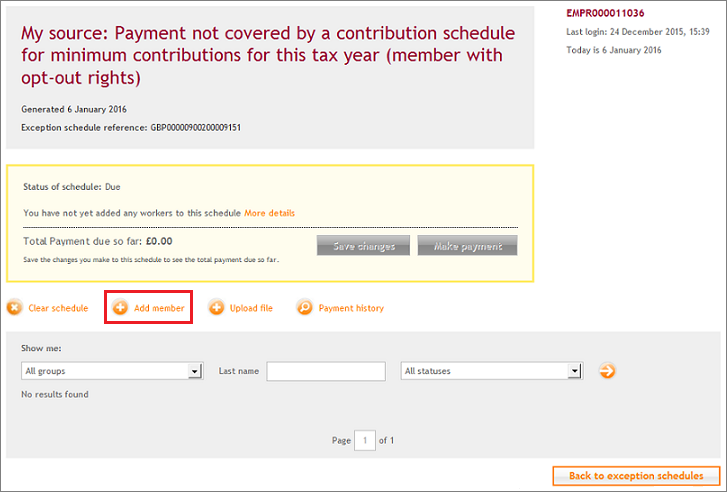
Once you’ve located the member, click ‘Add this member’.
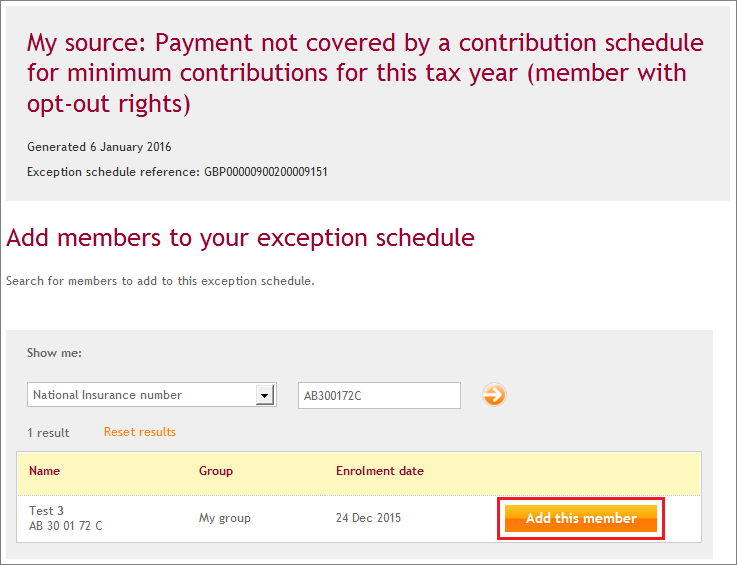
The member record will appear on the exception schedule with an updated summary. The next step is to add your employer and member contributions in the fields beside each member record.
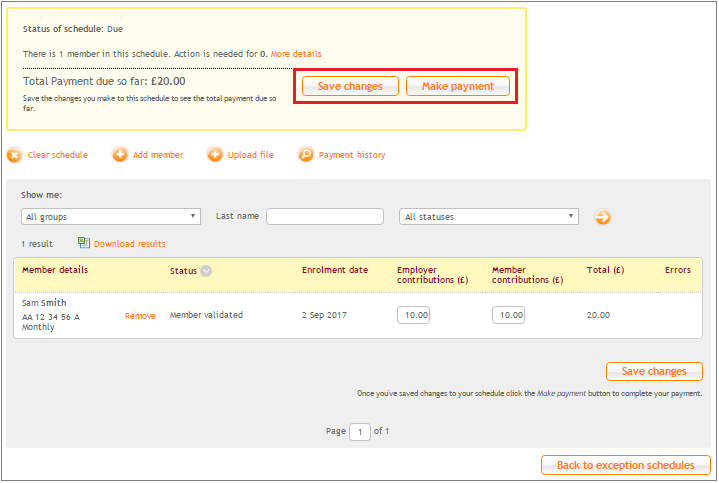
Click ‘Save changes’ when you’ve added all your contribution information and then ‘Make payment’.
Uploading a file
If you’re uploading a file, you might find it helpful to read our Employer payroll guide (PDF) for guidance on how to complete the file information.
It’s important that you enter the correct reason for the exception schedule in your file. You also need to make sure that you include members in the file that match the reason for the exception schedule.
We’ll let you know if there are errors when you submit the file and you can make corrections through ‘View file upload history’ in the Manage your exception schedules area of your online NEST account.
To upload a CSV file using your NEST account, you can click ‘Upload file’.
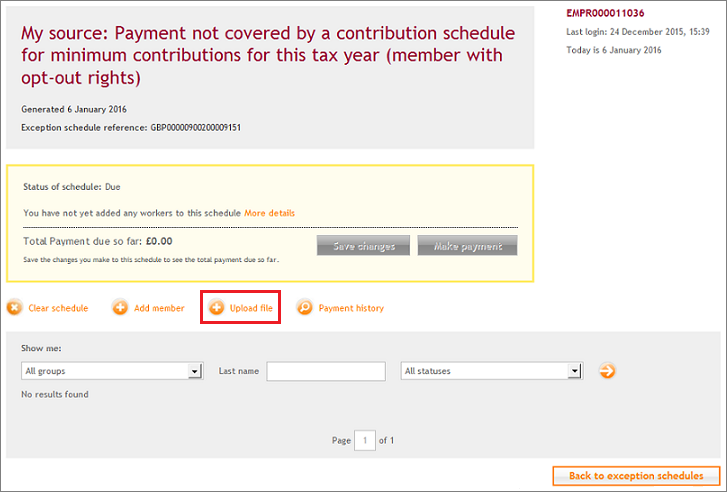
You can find more information on how to upload a file and correct errors in How do I fix errors in my contribution file? Once you’ve corrected any errors, you can click ‘Make payment’ to begin the payment process.
File transfer
If you use file transfer to submit your exception schedule and you haven’t created an exception schedule online, we’ll automatically create one for you using the information you’ve sent us.
For more information about using file transfer please see the How do I transfer my file using SFTP?
We value your feedback
Your feedback is important to us. To help us improve, tell us what you think about our employer help centre by taking a short survey.
Was this helpful to you?
Thank you.
Thank you.
Thank you for the feedback.
Feedback
Was this helpful to you?
Live Chat
Our live help agents will answer your questions and guide you through setting up and managing NEST.
Our chat is available from Monday to Sunday from 8.00AM to 8.00PM
Web chat is currently unavailable
We're open from 10.00 am until 4.00 pm today. Please try again between these hours or our usual business hours of 8am to 8pm Monday to Sunday. Or you can visit our online help centre.
Web chat is currently unavailable
Our offices are now closed for the Bank Holiday. You can reach us during our normal opening times of 8am to 8pm Monday to Sunday. Or you can visit our online help centre.
Welcome to live help
To help us deal with your question quickly please tell us who you are and what you'd like help with by choosing an option from each of the menus below:










 Live chat
Live chat
