How do I submit contributions for salary sacrifice?
In a salary sacrifice or salary exchange arrangement, the employee’s share of pension contribution is treated as an employer contribution. So you’ll need to enter the sum of the employee’s share of the contribution and the employer’s contribution as a single amount, each pay period, in the Employer contributions field.
To enter the contributions for your employees, click either ‘Contributions’ or ‘Manage contributions’ from your Nest home page.
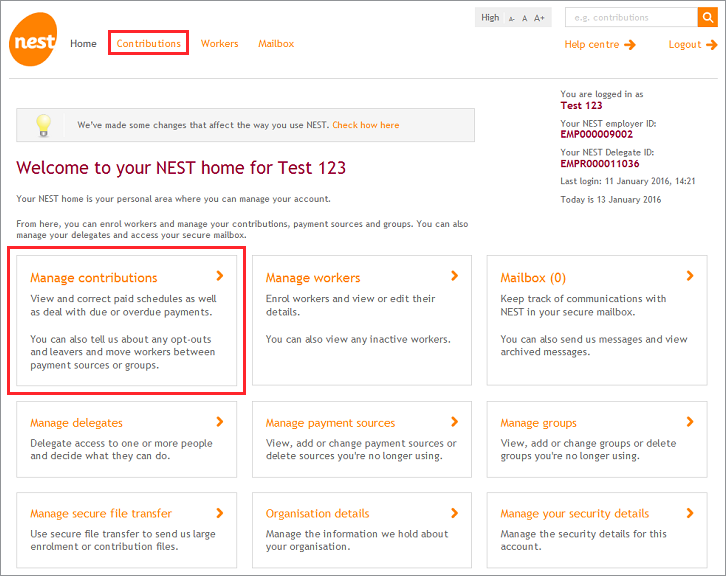
You’ll be able to view the contribution schedules generated on the account. To open a contribution schedule click on the orange arrow icon below Edit/Pay.
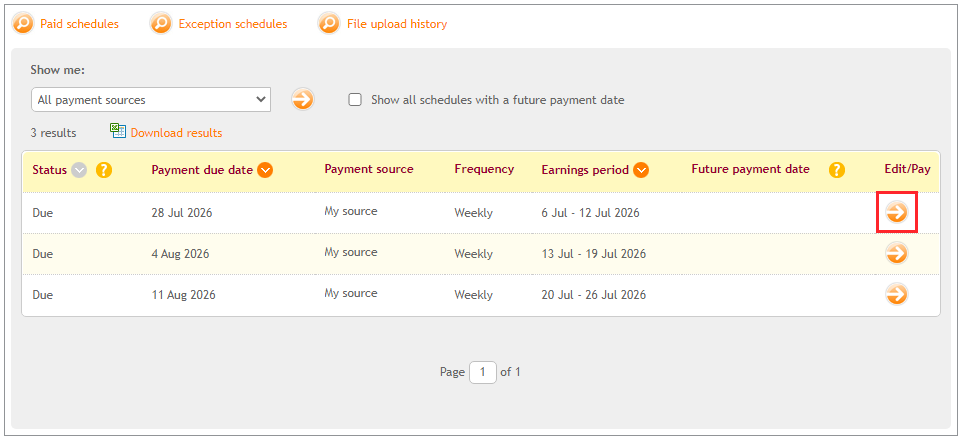
Click on the arrow icon next to ‘Enter new information’. You’ll see a list of the employees for whom you need to enter contribution information in the pay period.
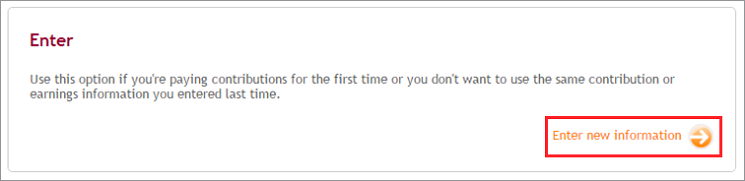
You’ll need to enter the pensionable earnings and the employer contributions in the relevant box next to the employee’s name. The employer contribution will be the sum of the employer and the employee’s share of contribution.
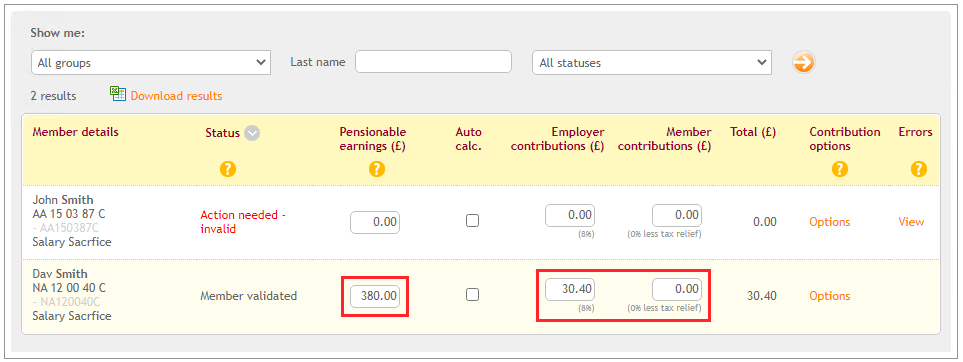
Where an employee’s contributions stop being taken by salary sacrifice and revert to an employee contribution deducted from net pay, you’ll need to change them to a non-salary sacrifice Nest Group. To do this, click ‘Options’, select the option ‘Change member groups and pay contributions’, you’ll then need to select an effective date – usually the first day of the pay period covered by this schedule – and select the Nest Group you’re moving them to.
You will also need to tell us what contributions you are paying in this pay period for the employee. If no contributions are due to be paid, enter zeroes in the Pensionable Earnings and the employer and member boxes below.
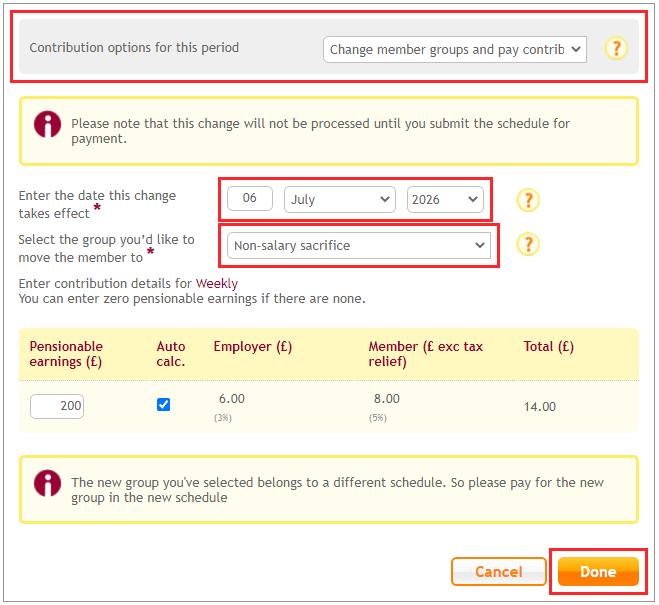
Once the contributions are updated for all members click ‘Save changes’, then select ‘Submit schedule’ to finalise.
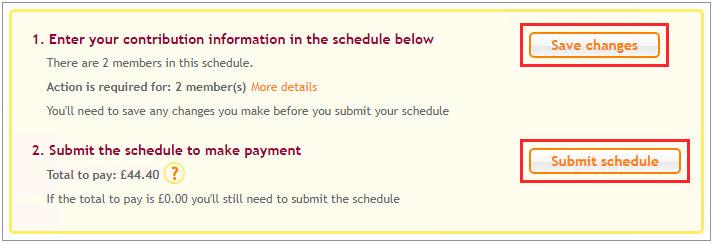
You’ll be asked to select either Pay now or Pay later.
Pay now - the money will be processed to your employees’ accounts within five working days.
Pay later - you’ll get an option to select a date in the future which is between three working days from the present day and the payment due date of the schedule.
Then you’ll need to click ‘Confirm’.
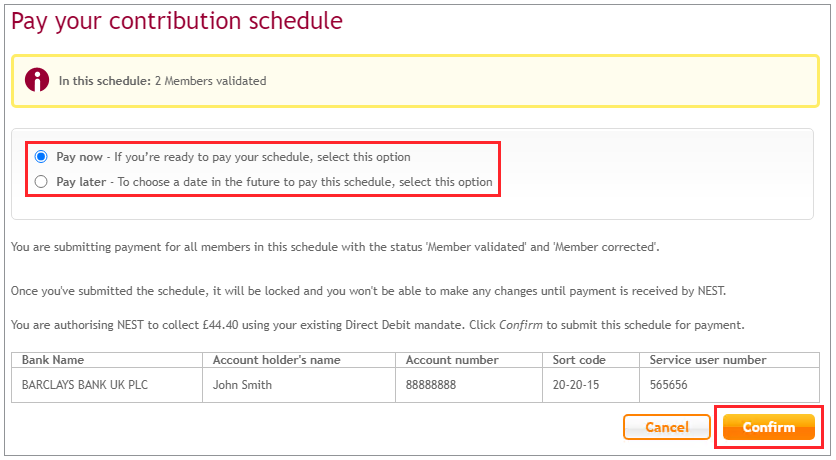
You’ll see a message confirming that the payment is in progress.
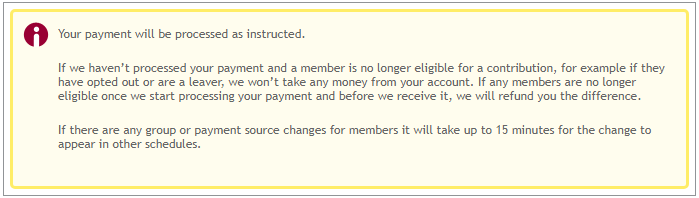
We value your feedback
Your feedback is important to us. To help us improve, tell us what you think about our employer help centre by taking a short survey.
Was this helpful to you?
Thank you.
Thank you.
Thank you for the feedback.
Feedback
Was this helpful to you?
Live Chat
Our live help agents will answer your questions and guide you through setting up and managing NEST.
Our chat is available from Monday to Sunday from 8.00AM to 8.00PM
Web chat is currently unavailable
We're open from 10.00 am until 4.00 pm today. Please try again between these hours or our usual business hours of 8am to 8pm Monday to Sunday. Or you can visit our online help centre.
Web chat is currently unavailable
Our offices are now closed for the Bank Holiday. You can reach us during our normal opening times of 8am to 8pm Monday to Sunday. Or you can visit our online help centre.
Welcome to live help
To help us deal with your question quickly please tell us who you are and what you'd like help with by choosing an option from each of the menus below:










 Live chat
Live chat