How do I set up a Nest Connect account?
Video: How to set up a Nest Connect account.
Third party delegate organisations can manage one or more Nest employer accounts by setting up a Nest Connect account online.
To set up a Nest Connect account, go to Create your NEST Connect account from our website.
Step 1
On the Create your NEST Connect account page, you’ll need to add your personal details and contact information.
We’ll use the email address you provide to send you important notifications from Nest. This includes the verification email we’ll send you as part of this registration process, which you’ll need to open to activate your new Nest Connect account.
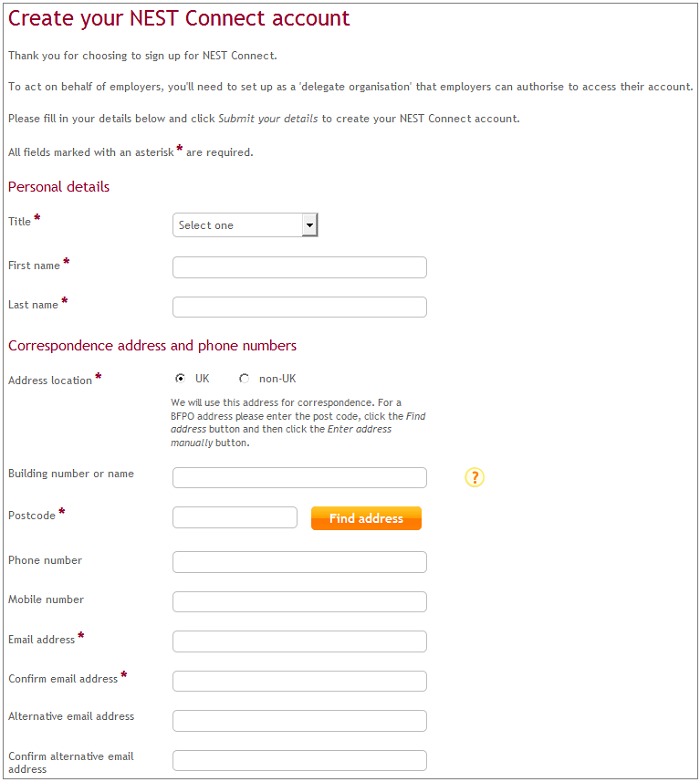
Step 2
We’ll ask you to create your log in details next.
You’ll need to create a username that you’d like to use to log into your account. We’ll automatically set your email address as your username but you can create your own username if you’d prefer. If you share your email account with anyone else we recommend you to create your own username. It must be at least six characters long.
Click ‘Check availability’ to see if the username you’ve chosen is available to use.
Now you’ll need to create a PIN that meets the following criteria. It must:
- be six digits long, not be sequential, for example, 123456 or 654321
- not include the same number more than twice, for example, 121314
- not be the same as your personal details like your username, date of birth or digits from your Nest ID
- not include the same number one after the other, for example 112345.
We’ll then ask you to create your password. It needs to:
- be between 6-20 characters long
- include at least one letter and one number. You can use the same letter, number or character up to four times. You’ll also be able to use a sequence of up to four letters or numbers if you wish, for example 1234 or abcd. You can also use !, “, £, $, %, ^, ;, *, -, @, #, | and /.
Passwords are case sensitive and can’t contain any of the other details we already have for you like PIN, username, date of birth, Nest ID or email address.
We’ll ask you to choose three security questions and provide the answers. Your answers will need to be at least four characters long and can’t contain any of your account details like your:
- username
- PIN
- password
- first or last name.
The security questions may include your parent’s middle names, your childhood nickname, the name of your first pet, or your mother’s maiden name.
If any of the answers are the same as your name, we’ll ask you to choose another question.
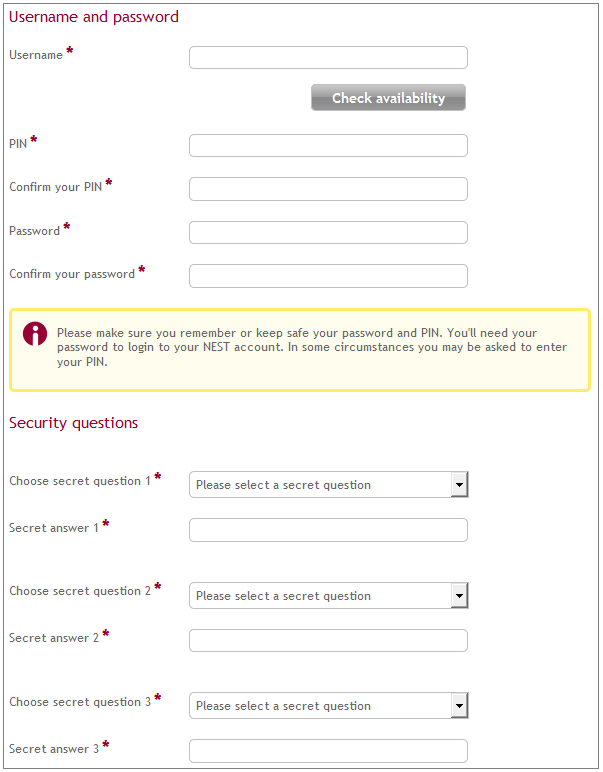
You’ll need to tick I’m not a robot in the CAPTCHA box and click ‘Submit your details’.
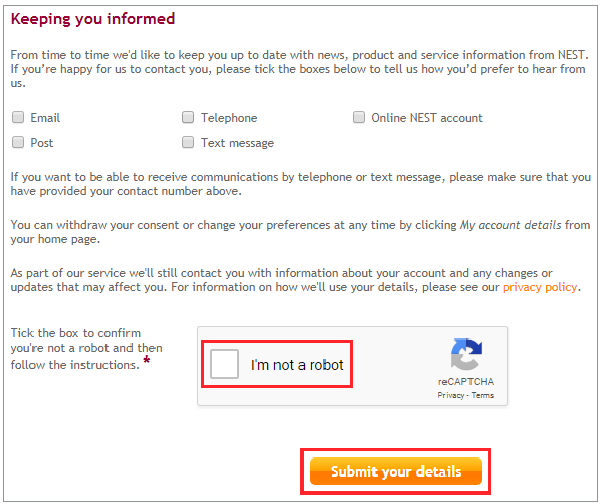
Step 3
We’ll send a confirmation email to your preferred email address and this will include a link for you to complete your registration with Nest.
It’s important that you click this link as soon as possible as it will expire after 28 days. You can only log into your account once you’ve clicked the link. If you haven’t followed this link to complete your account registration within 28 days of when our email was sent, you’ll have to begin your registration again and re-enter your details online.
Clicking the activation link will bring you to a page on our website where you’ll need to enter a set of characters as they’re shown and we’ll take you to the log in page.
Enter the username and password you’ve set up and you’ll be able to start setting up your scheme.
Was this helpful to you?
Thank you.
Thank you.
Thank you for the feedback.
Feedback
Was this helpful to you?
Live Chat
Our live help agents will answer your questions and guide you through setting up and managing NEST.
Our chat is available from Monday to Sunday from 8.00AM to 8.00PM
Web chat is currently unavailable
We're open from 10.00 am until 4.00 pm today. Please try again between these hours or our usual business hours of 8am to 8pm Monday to Sunday. Or you can visit our online help centre.
Web chat is currently unavailable
Our offices are now closed for the Bank Holiday. You can reach us during our normal opening times of 8am to 8pm Monday to Sunday. Or you can visit our online help centre.
Welcome to live help
To help us deal with your question quickly please tell us who you are and what you'd like help with by choosing an option from each of the menus below:










 Live chat
Live chat
