How can I de-enrol a member by file upload?
You can de-enrol a member if you have enrolled them accidentally or with an incorrect start date or enrolment type. If the member has left your employment, you need to mark them as a leaver. For more information, please see How do I let you know a member has left employment?
You can use our CSV templates (ZIP) which will ensure the right format is used and save you time. For more information please see How do I create a de-enrolment file?
To upload your file, go to the ‘Manage workers’ area of your Nest home page.

In Manage your workers, click ‘file upload’.
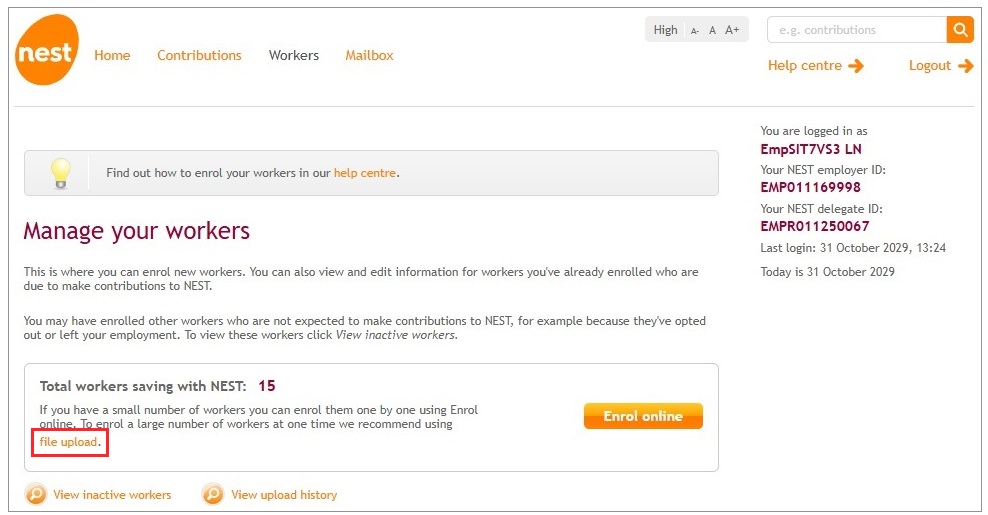
In Upload a file click ‘Choose File’ to search for your saved file.
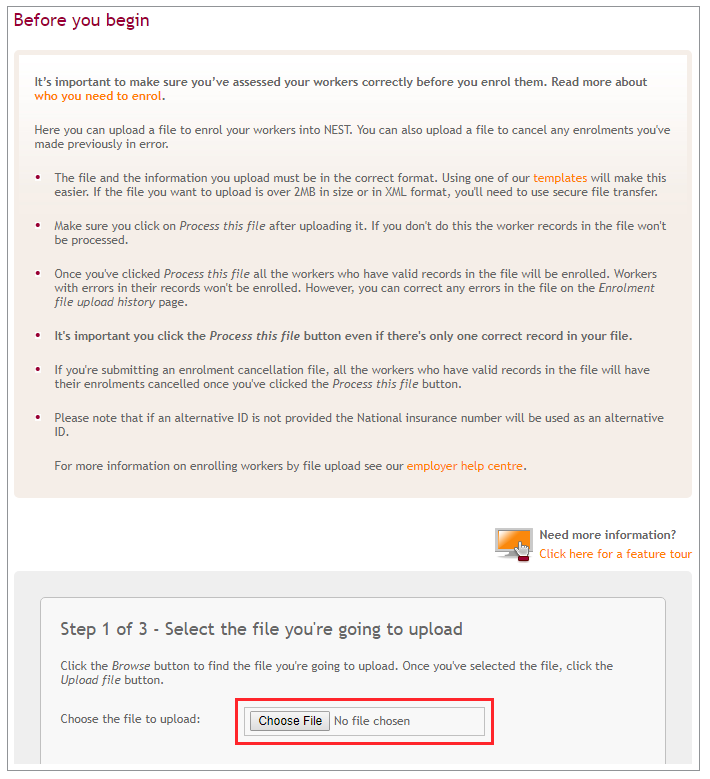
Once you’ve found your file, click ‘Upload file’.
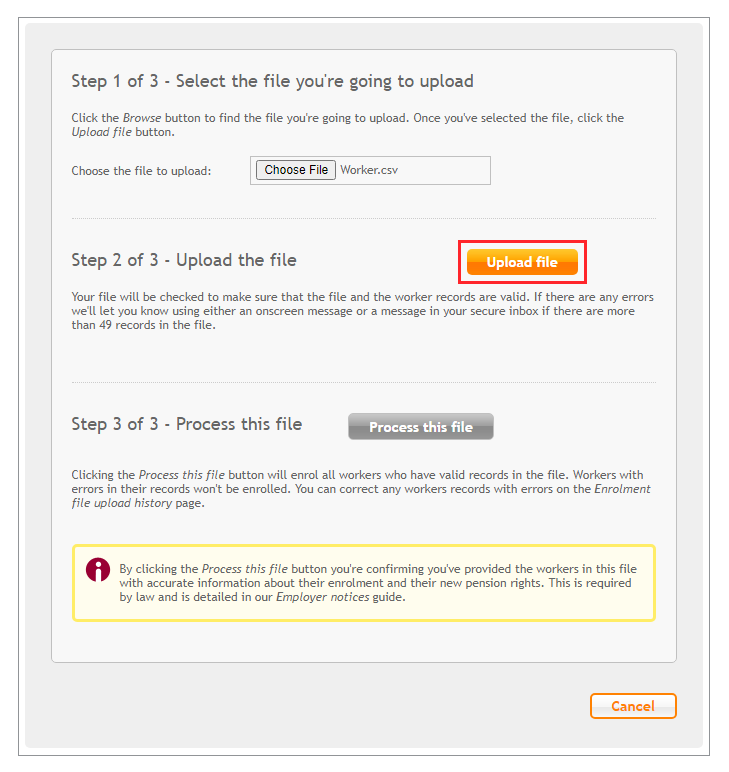
We’ll check the file to make sure that it’s in the right format and all information has been provided. If there are any errors you can either click ‘Cancel’ and fix any errors before trying to upload the file again or you can click ‘Process this file’ and correct any errors later.
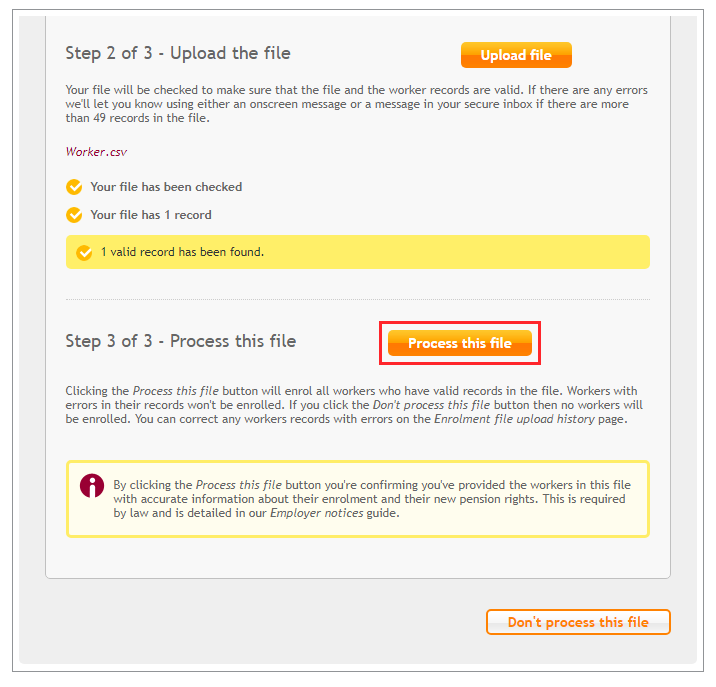
If there are any errors, you can use ‘View upload history’ from the ‘Manage workers’ area of your Nest home page to identify and correct them. For more information please see Fixing errors.
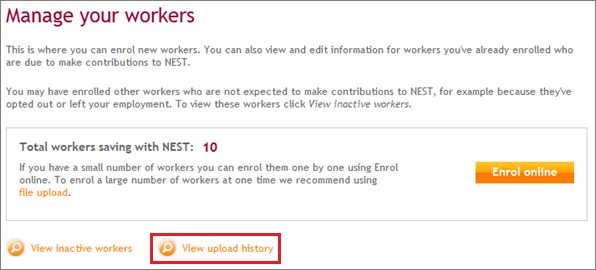
We’ll then process and validate the file which can take up to five working days, but depends on the number of workers. We’ll send a message to your Nest secure mailbox telling you when enrolments have been cancelled and about any contribution money to be refunded. The refund message will have a CSV attachment with the member’s National Insurance (NI) number or Alternate unique identifier, for you to identify the member.
After the enrolment has been cancelled the worker’s details will be removed from the Manage your workers and Inactive workers section and also from any contribution schedules. We’ll send the worker a letter confirming that their enrolment has been cancelled.
We value your feedback
Your feedback is important to us. To help us improve, tell us what you think about our employer help centre by taking a short survey.
Was this helpful to you?
Thank you.
Thank you.
Thank you for the feedback.
Feedback
Was this helpful to you?
Live Chat
Our live help agents will answer your questions and guide you through setting up and managing NEST.
Our chat is available from Monday to Sunday from 8.00AM to 8.00PM
Web chat is currently unavailable
We're open from 10.00 am until 4.00 pm today. Please try again between these hours or our usual business hours of 8am to 8pm Monday to Sunday. Or you can visit our online help centre.
Web chat is currently unavailable
Our offices are now closed for the Bank Holiday. You can reach us during our normal opening times of 8am to 8pm Monday to Sunday. Or you can visit our online help centre.
Welcome to live help
To help us deal with your question quickly please tell us who you are and what you'd like help with by choosing an option from each of the menus below:










 Live chat
Live chat
