How do I set up a pay period?
Setting up a pay period is part of setting up a worker group. When you’ve set up a payment source, you’ll need to click on ‘When and what you’ll pay’ from the confirmation screen.
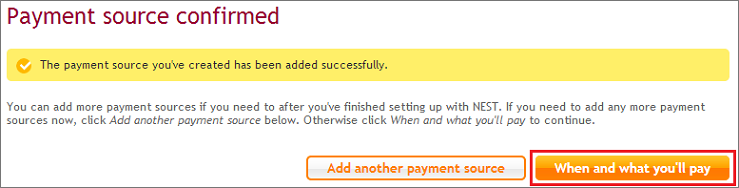
You can also click ‘Start task 5’ during set up.
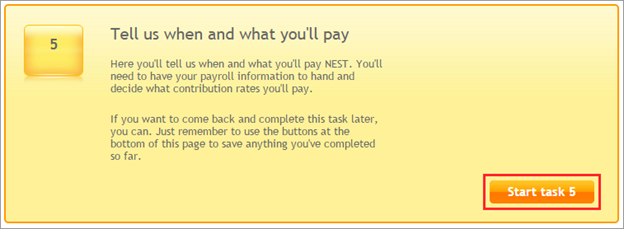
Remember you can have more than one pay period set up on your account in case you have different types of workers in your organisation who are paid using different frequencies.
For example, temporary workers may be paid weekly and full time workers may be paid monthly. In this example you’ll need to set up two pay periods on your account.
Depending on when your payroll runs you’ll need to choose the pay period frequency from the drop down menu provided.
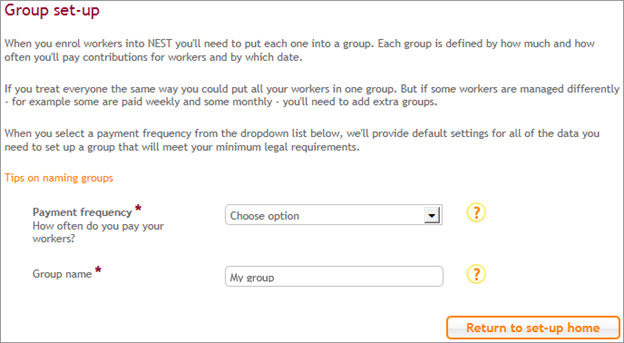
You can choose one of the following options:
- monthly
- weekly
- tax monthly
- tax weekly
- fortnightly
- four weekly or
- a different time frame.
You’ll need to use ‘tax monthly’ or ‘tax weekly’ payment frequency if your payroll is aligned to tax periods. This will align your pay period to the tax period rather than calendar periods. You may need to do this if you’re using payroll software like Sage that’s set up in this way. Please see How do I change my pay periods to tax periods? for more information.
If you pay your workers differently for example on a 4-4-5 basis please see Which payment frequency should I select if I have a 4-4-5 payroll? for more information.
When you select a payment frequency, we’ll provide recommended settings to set up a group.
If you choose a ‘Monthly’ payment frequency, we’ll set the pay period to the end of the calendar month with the payment due date as the 10th of the month after the pay period ends.
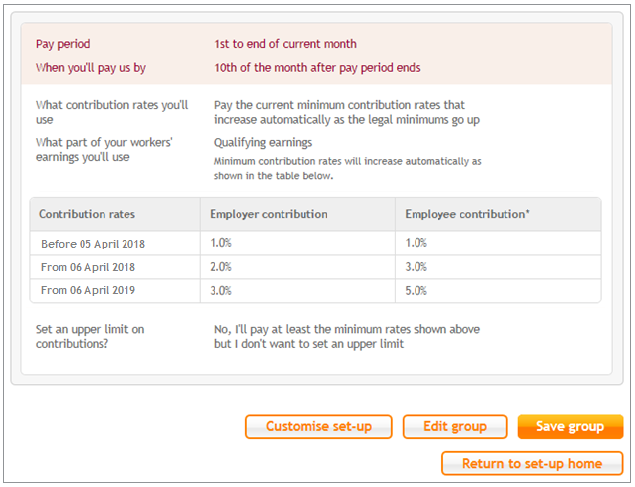
If you choose a ‘Weekly’ payment frequency, we’ll set the pay period from Monday to Sunday with the payment due date as 16 days after the pay period ends.
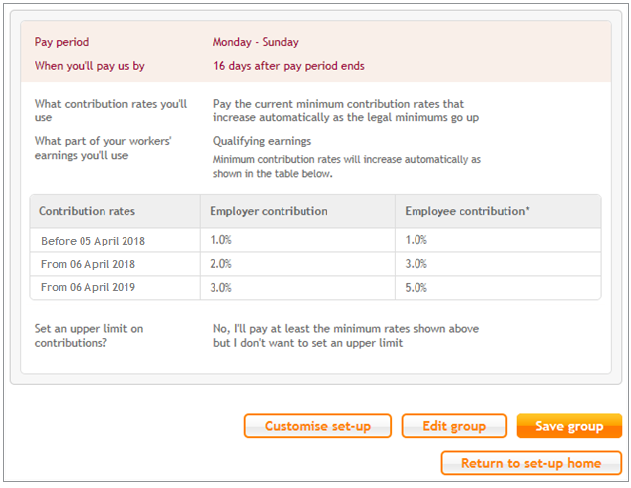
If you select ‘Tax Monthly’ payment frequency we’ll align the pay period to the tax period for the current tax year. You’ll need to pay us by 9 days after the pay period ends.
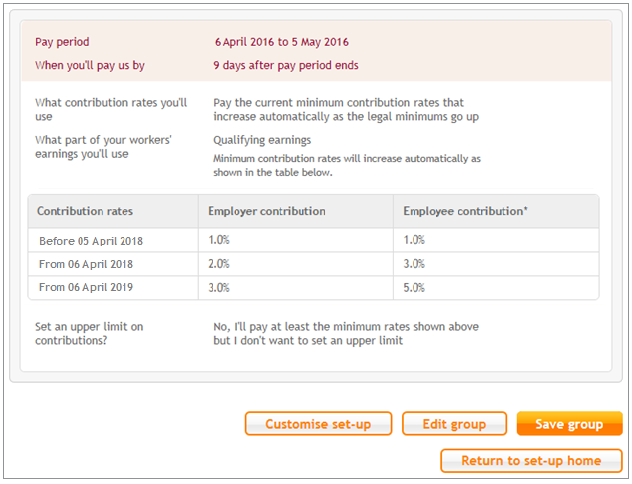
If you select ‘Tax weekly’ as your payment frequency the pay period will be aligned with the tax period for the current tax year. You’ll need to pay us by 16 days after the pay period ends.
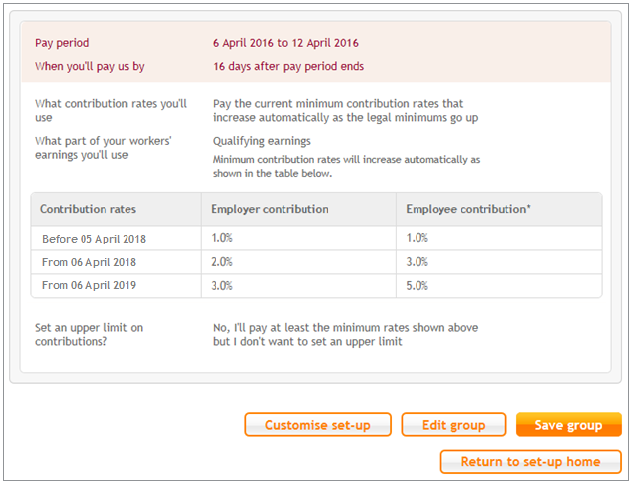
If you select ‘Fortnightly’ as your payment frequency, we’ll set the pay period from 1st to the 15th of the current month. You’ll need to pay us by 9 days after the pay period ends.
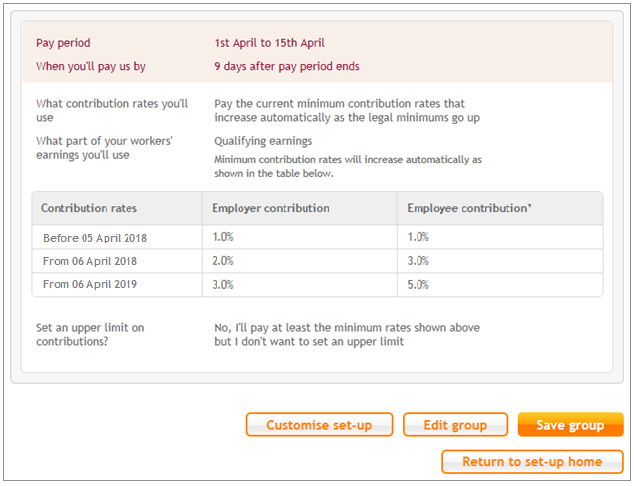
If you select ‘Four weekly’ as your payment frequency, we’ll set the pay period every four weeks. You’ll need to pay us by 9 days after the pay period ends.
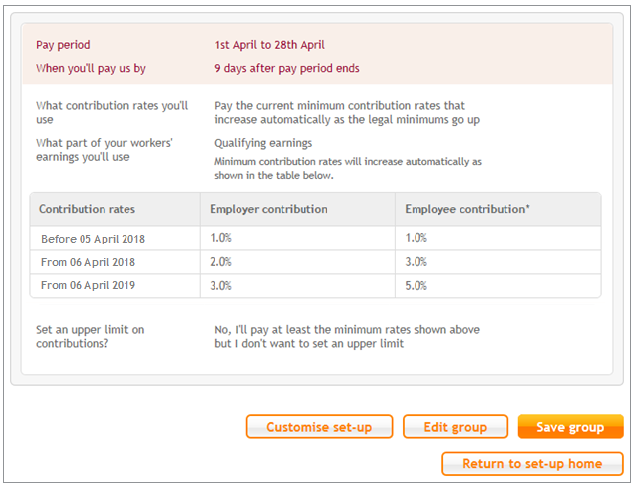
For any payment frequency you select we’ll set the current legal minimum contributions rates which will increase automatically as shown in the above table.
If you need to tell us exactly how your payroll runs, you can choose custom settings by clicking on ‘Edit group’ or ‘Customise set-up’.
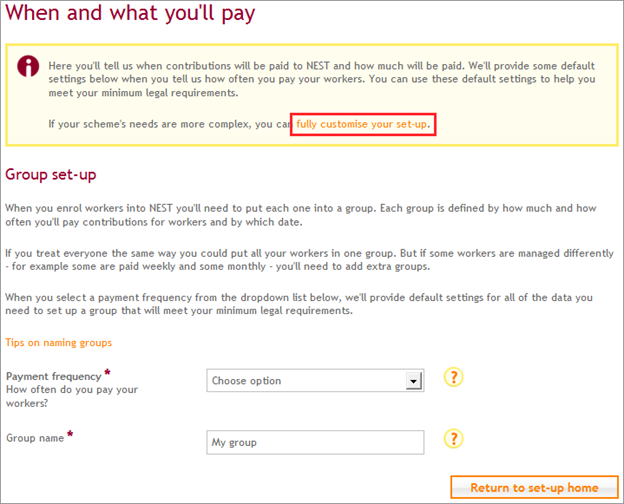
Select ‘Add a pay period’ and follow the instructions on screen to set up your pay period. Click on ‘default options’ if you wish to use the recommended settings.
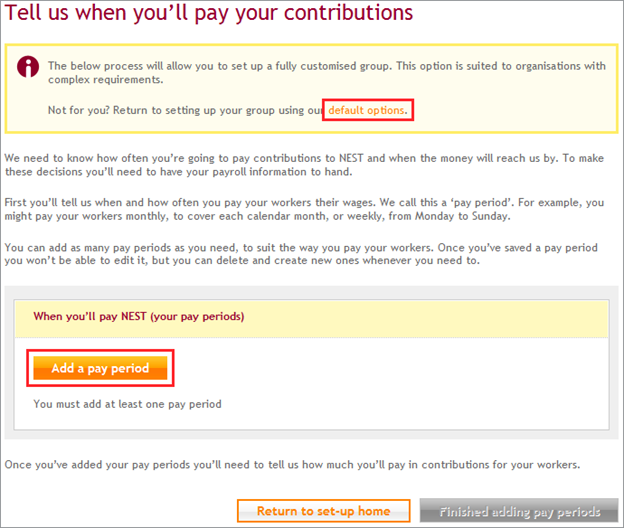
We value your feedback
Your feedback is important to us. To help us improve, tell us what you think about our employer help centre by taking a short survey.
Was this helpful to you?
Thank you.
Thank you.
Thank you for the feedback.
Feedback
Was this helpful to you?
Live Chat
Our live help agents will answer your questions and guide you through setting up and managing NEST.
Our chat is available from Monday to Sunday from 8.00AM to 8.00PM
Web chat is currently unavailable
We're open from 10.00 am until 4.00 pm today. Please try again between these hours or our usual business hours of 8am to 8pm Monday to Sunday. Or you can visit our online help centre.
Web chat is currently unavailable
Our offices are now closed for the Bank Holiday. You can reach us during our normal opening times of 8am to 8pm Monday to Sunday. Or you can visit our online help centre.
Welcome to live help
To help us deal with your question quickly please tell us who you are and what you'd like help with by choosing an option from each of the menus below:










 Live chat
Live chat
