How do I select a payment due date?
When you’re selecting your payment due date you’ll be presented with different options depending on the frequency you’ve selected.
Your payment due date will be set automatically if you choose the recommended settings provided by us for your pay period. You can also choose to customise the settings to select a different payment due date if you want to.
If you’ve chosen the frequency monthly and you’ve selected ‘Yes, the payroll runs from the 1st to end of the month’, you’ll have the option for the payment due date up to the 22nd of the following month on the drop-down menu.
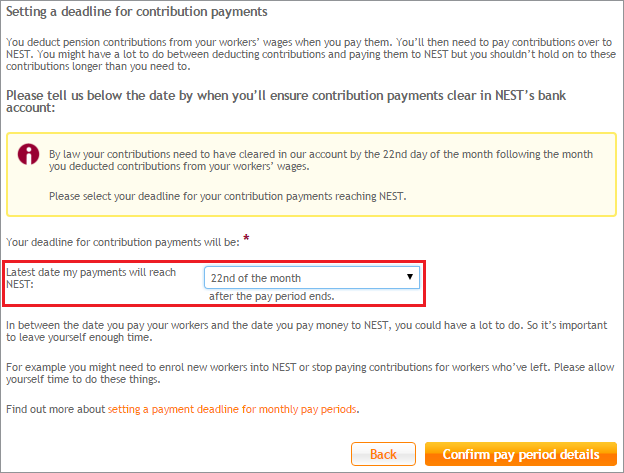
If you’re choosing a different pay period, we’ll give you two options in the Setting a deadline for contribution payments section:
- a fixed number of days after the pay period ends
- the same day of the month after the pay period ends.
We’ll ask you to choose a payment due date from the drop-down menu.
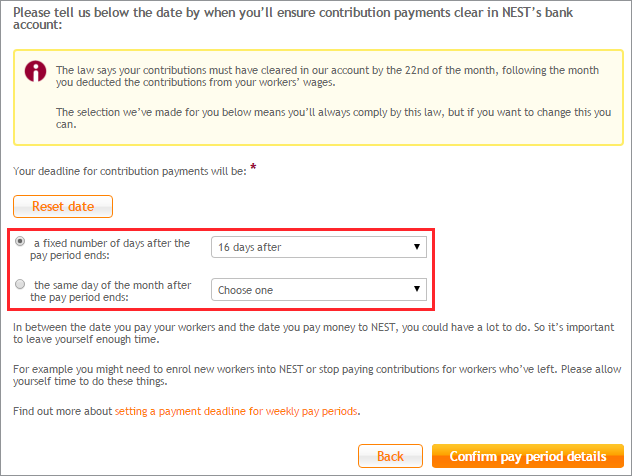
Choosing the right deadline for your organisation depends on when you pay your workers. You won’t be able to edit the frequency and payment due date once you’ve clicked ‘Confirm pay period details’. You’ll need to create a new group if you need to make any changes. It’s always best to check you’ve used the right dates before you enrol any of your workers.
You’ll have a legal obligation to pay contributions by the payment due date agreed in their payment schedule. The Pensions Ombudsman has indicated that once employers have deducted contributions from a worker’s pay they should pay them over to the scheme without unreasonable delay.
Once you’ve selected the frequency and payment due date and you’re happy to continue, select ‘Confirm pay period details’.
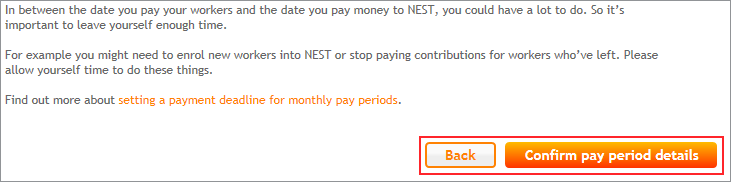
We’ll show you a summary of your pay periods. You can add another pay period if you need to by selecting ‘Add pay period’ and filling out the information again. If you only have one payroll run then you’ll only need to create one pay period.
Once you’re happy with your pay periods select ‘Finished adding pay periods’. This will take you to the second part of creating a group where you will add contribution rates. Please see How do I add contribution rates? for more information.
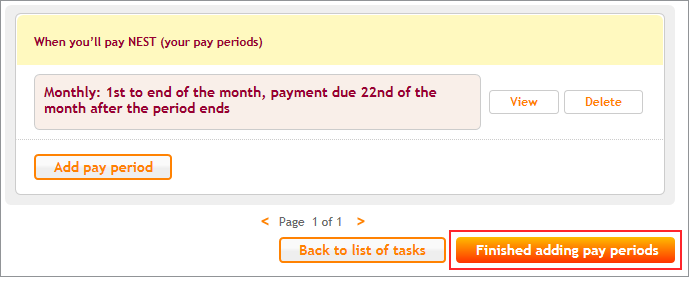
We value your feedback
Your feedback is important to us. To help us improve, tell us what you think about our employer help centre by taking a short survey.
Was this helpful to you?
Thank you.
Thank you.
Thank you for the feedback.
Feedback
Was this helpful to you?
Live Chat
Our live help agents will answer your questions and guide you through setting up and managing NEST.
Our chat is available from Monday to Sunday from 8.00AM to 8.00PM
Web chat is currently unavailable
We're open from 10.00 am until 4.00 pm today. Please try again between these hours or our usual business hours of 8am to 8pm Monday to Sunday. Or you can visit our online help centre.
Web chat is currently unavailable
Our offices are now closed for the Bank Holiday. You can reach us during our normal opening times of 8am to 8pm Monday to Sunday. Or you can visit our online help centre.
Welcome to live help
To help us deal with your question quickly please tell us who you are and what you'd like help with by choosing an option from each of the menus below:










 Live chat
Live chat
