How do I sign up for a NEST account?
To help you sign up for a NEST account we’ve provided a step-by-step guide on how to do this:
Step 1
You can sign up with NEST by going to Create your employer account page of our website.
Step 2
Now you’ll need to give us some details.
We’ll ask for your title, first name and last name in the Personal details section.
Then we’ll ask you to enter your organisation’s address:
- Select ‘UK’ or ‘non-UK’ next to the Address location. If the address is in the UK you can enter the postcode to find the address. You can also enter the address manually.
- If you’re entering a UK address, click ‘Find address’ after you’ve entered the postcode. You’ll need to scroll through the list of addresses that are available and select the correct address or click ‘Enter address manually’ if your organisation’s address doesn’t appear in the drop-down list.
- The first line of the address can’t be more than 80 characters. If it is then we’d recommend you to ‘Enter address manually’ and move a part of the address to the next line.
- You can enter your phone number or mobile number if you’d like to.
- You’ll also need to enter your email address for us to send you a confirmation email once you’ve submitted all the required details.
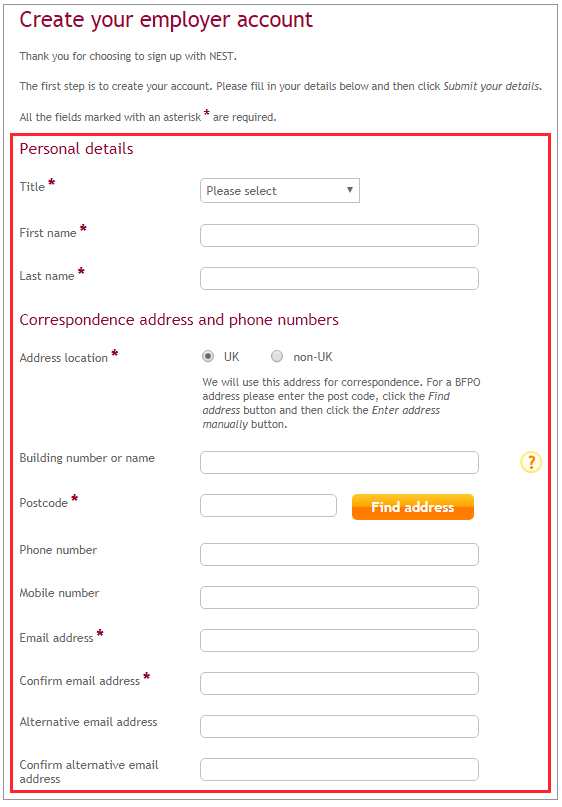
Step 3
We’ll ask you to create your log in details.
You’ll need to create a username that you’d like to use to log in to your account. We automatically set your email address as your username but you can create your own username if you prefer. If you share your email account with anyone else we recommend you to create your own username. It must be at least six characters long.
Click ‘Check availability’ to see if the username you’ve chosen is available for use.
Now you need to create a PIN that meets the following criteria. It must:
- be six digits long
- not be sequential, for example, 123456 or 654321
- not include the same number more than twice, for example, 121314
- not be the same as your personal details like your username, date of birth or digits from your NEST ID
- not include the same number one after the other, for example 112345.
Then we’ll ask you to create your password. It needs to:
- be between 6-20 characters long
- include at least one letter and one number. You can use the same letter, number or character up to four times. You’ll also be able to use a sequence of up to four letters or numbers if you wish, for example 1234 or abcd. You can also use !, “, £, $, %, ^, ;, *, -, @, #, |, ;, ; and /.
Passwords are case sensitive and can’t contain any of the other details we already have for you like PIN, username, date of birth, NEST ID or email address.
We’ll ask you to choose three security questions and provide the answers. Your answers will need to be at least four characters long and can’t contain any of your account details like your:
- username
- PIN
- password
- first or last name.
The security questions may include your parent’s middle names, your childhood nickname, the name of your first pet, or your mother’s maiden name.
If any of the answers are the same as your name, we’ll ask you to choose another question.

Tick the box to confirm you’re not a robot and then follow the instructions.
We use the CAPTCHA box to secure the information by ensuring that it can’t be read by another computer program.
Click ‘Submit your details’, if you’re happy with the information you’ve entered. You’ll see a screen that says Ready to use your account.
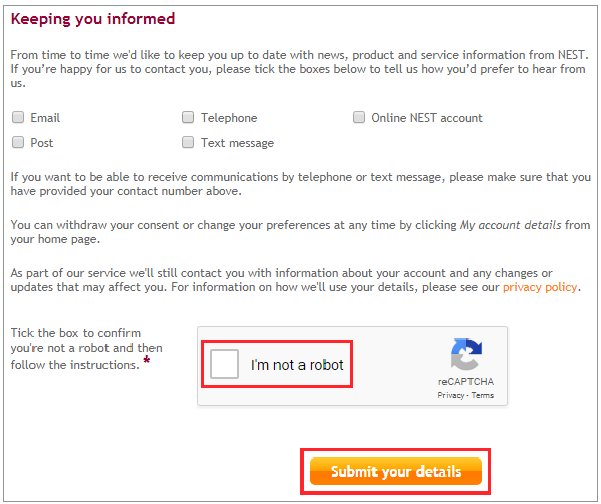
Step 4
We’ll send a confirmation email to your preferred email address within 24 hours. This will include a link for you to complete your registration with NEST.
It’s important that you click this link as soon as possible as it will expire after 28 days and you can only log in to your account once you’ve clicked the link. If you haven’t followed this link to complete your account registration within 28 days, you’ll have to begin your registration again and enter your details again.
Clicking the activation link will bring you to a page on our website where you’ll need to enter a set of characters as they’re shown and we’ll take you to the log in page.
Then you’ll need to enter the username and password you had set up and you’ll be able to start setting up your scheme.
We value your feedback
Your feedback is important to us. To help us improve, tell us what you think about our employer help centre by taking a short survey.
Was this helpful to you?
Thank you.
Thank you.
Thank you for the feedback.
Feedback
Was this helpful to you?
Live Chat
Our live help agents will answer your questions and guide you through setting up and managing NEST.
Our chat is available from Monday to Sunday from 8.00AM to 8.00PM
Web chat is currently unavailable
We're open from 10.00 am until 4.00 pm today. Please try again between these hours or our usual business hours of 8am to 8pm Monday to Sunday. Or you can visit our online help centre.
Web chat is currently unavailable
Our offices are now closed for the Bank Holiday. You can reach us during our normal opening times of 8am to 8pm Monday to Sunday. Or you can visit our online help centre.
Welcome to live help
To help us deal with your question quickly please tell us who you are and what you'd like help with by choosing an option from each of the menus below:










 Live chat
Live chat
