How do I set up a Direct Debit payment source?
Once you’ve completed task two of the set up process you’ll see a confirmation screen with options to add delegates or add a payment source. Click ‘Tell us how you’ll pay’ to continue setting up a payment source.
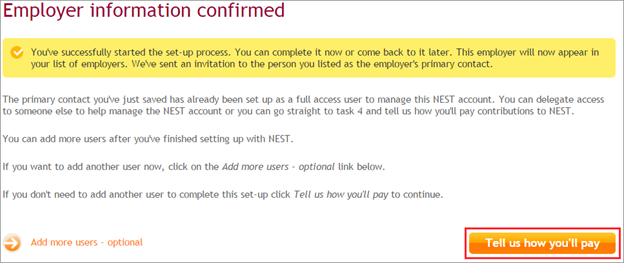
If you’re returning to complete the set up later, then click ‘Tell us how you’ll pay’ in task four.
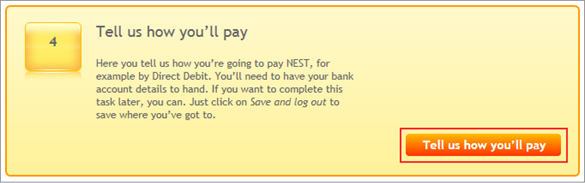
You’ll then need to enter the details of your payment source.
We’ll automatically set the payment source name to ‘My source’. You can choose to keep this name or enter a different name of your choice. If you wish to enter a different name you can use a combination of letters and numbers.
If you set up multiple payment sources during your set-up with NEST, you may wish to name the remaining sources in sequence. For example, My Source 2, My Source 3, to avoid any confusion in future.
If you’re using a third party payroll provider, please make sure the payment source name you’re using also matches the payment source name in your payroll software.
Please be aware the payment source name is case sensitive and won’t be accepted if it doesn’t match the name on your account.
You can name the payment source to reflect the type of workers or group you’ll use it for. For example, for weekly payroll, you could name the payment source ‘Weekly Staff’.
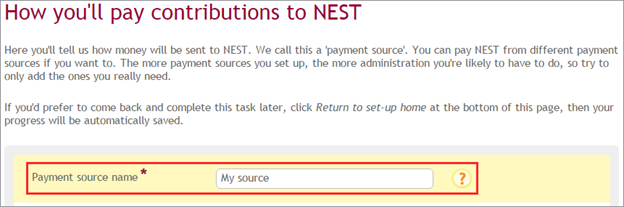
Direct Debit will be the default payment option on the screen. You’ll need to add the bank details of the account you’d like to use to pay contributions. The fields marked with an asterisk are mandatory. You’ll need to have your details such as the account holder name, account number and sort code to hand. If you’re using a building society, type the roll number in along with the other details.
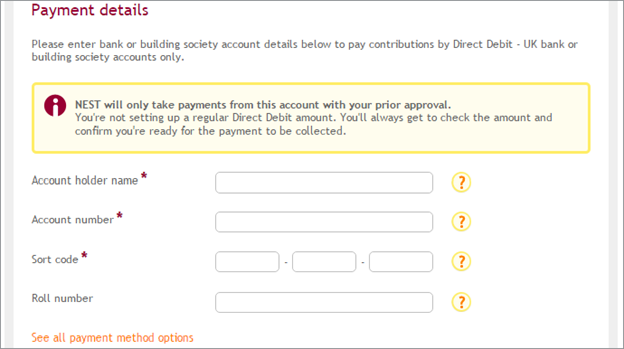
After entering the bank/building society details, you’ll be asked to authorise the Direct Debit mandate.
If you’re the account holder, select ‘Yes, I’m an account holder for this account and I’m the only person who needs to authorise this mandate’. We’ll give you the option to print the mandate for your records.
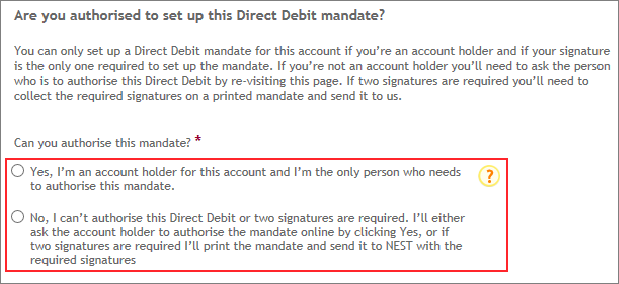
You’ll then see the Direct Debit Guarantee on the screen.
You’ll also see your bank or building society details. Check and read through these details carefully and tick the box to confirm the details.
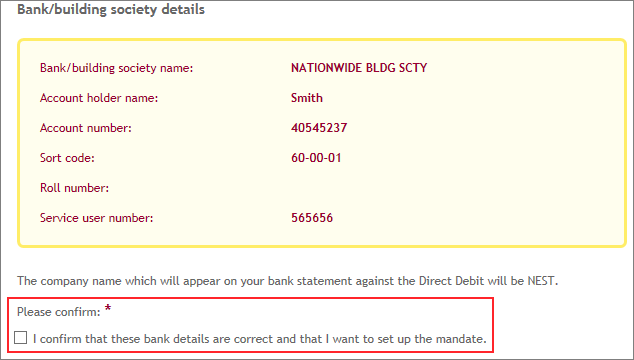
If you’re authorised to set up the Direct Debit online it will take six working days for the Direct Debit to become active.
If you’re not authorised to set up the Direct Debit because you’re not the account holder, you can ask the person who can authorise the mandate to do this from their online account instead. If they don’t have a NEST account, you can add them as a delegate. They can then authorise the mandate online through their NEST account.
If more than one person needs to authorise the Direct Debit you’ll need to print the mandate and send us a copy by post with both signatures on it. Click ‘Confirm payment source’ and you’ll see the option to ‘Print Direct Debit mandate form’.
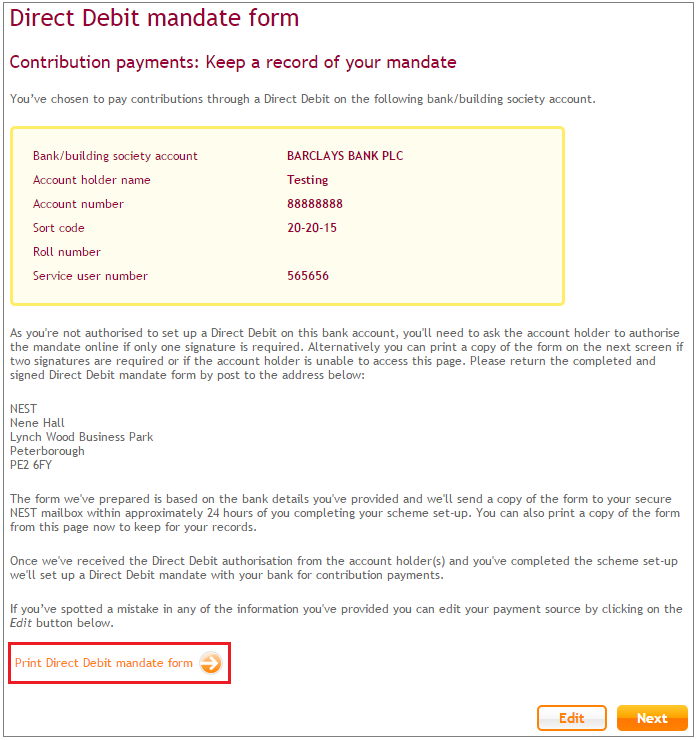
We’ll also send a copy of the mandate form to your secure online mailbox within 24 hours after you’ve completed setting up with NEST. If you prefer you can print the form from your secure NEST mailbox.
You shouldn’t correct or change any of the information on the mandate. If you do it may void the mandate which could mean that we might not accept it.
Please send the mandate to the address provided on screen as soon as possible. After we receive the mandate it’ll take five working days for us to process the paperwork and then six working days for the mandate to become active. You won’t be able to make contributions until the Direct Debit is activated.
We value your feedback
Your feedback is important to us. To help us improve, tell us what you think about our employer help centre by taking a short survey.
Was this helpful to you?
Thank you.
Thank you.
Thank you for the feedback.
Feedback
Was this helpful to you?
Live Chat
Our live help agents will answer your questions and guide you through setting up and managing NEST.
Our chat is available from Monday to Sunday from 8.00AM to 8.00PM
Web chat is currently unavailable
We're open from 10.00 am until 4.00 pm today. Please try again between these hours or our usual business hours of 8am to 8pm Monday to Sunday. Or you can visit our online help centre.
Web chat is currently unavailable
Our offices are now closed for the Bank Holiday. You can reach us during our normal opening times of 8am to 8pm Monday to Sunday. Or you can visit our online help centre.
Welcome to live help
To help us deal with your question quickly please tell us who you are and what you'd like help with by choosing an option from each of the menus below:










 Live chat
Live chat
