-
How do I add an individual delegate once I’ve set up with NEST?
-
How do I remove a NEST Connector’s access to my NEST account?
-
How does someone know they’ve been added as an individual delegate?
-
What happens if the delegate doesn’t receive their email invite to accept their role?
-
What happens if the delegate doesn’t accept delegated access within 28 days?
-
Why would I need to merge my NEST accounts, also known as consolidating my accounts?
-
How can I merge my delegate accounts when accepting another delegate invite?
-
How can I merge my delegate accounts if I’ve already accepted the delegate roles separately?
How do I accept a delegate role?
When a business provides your details for a delegate role, we’ll send you an email within 24 hours containing a temporary access code and a link to sign up. If you can’t find the email, please check the spam/junk folder of your mailbox or check which email address has been provided to Nest. You’ll have 28 days to accept the invitation. In case of an insolvency, the Insolvency Practitioner or the Official Receiver will have to accept the invitation within 90 days of the email being sent to them.
When you click the link, you’ll need to enter the temporary access code along with the email address the link was sent to.
You’ll need to complete a security CAPTCHA box and follow the instructions, then click ‘Next’.
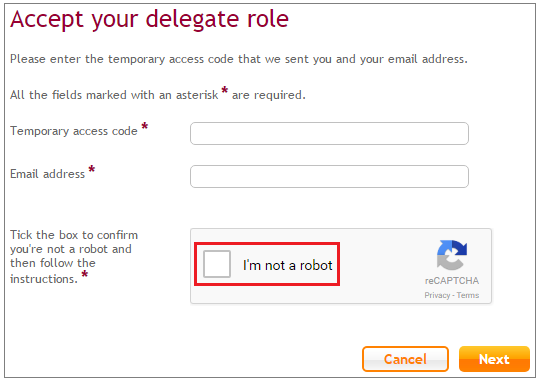
This will take you to the Accepting your employer delegate role page where you can create your log in details.
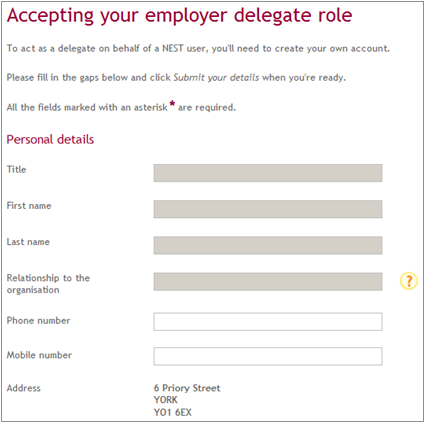
The username is automatically set to your email address but you can choose a different username. You’ll need to click ‘Check availability’ to ensure it isn’t already in use.
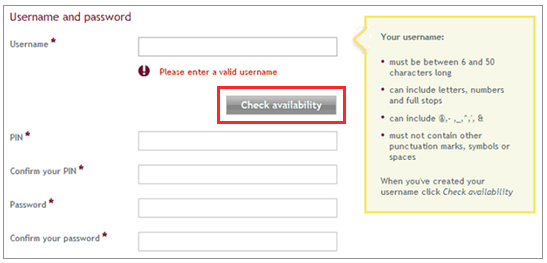
The PIN must be six digits, without using the same number more than twice and it can’t be sequential. The same digits can’t be placed together.
You’ll also need to create a password that’s 6-20 characters and includes at least one letter and one number. You can use each letter or number next to each other up to four times and use special characters. They are case sensitive and can’t contain any of the other account details like the PIN, username or email address.
The next step is to choose three of the listed security questions and provide answers that are at least four characters long. The answers can’t contain anything you’ve used to set up the account, for example, your username, PIN, password, and first or last name.

After updating the security questions, click ‘Submit your details’ to complete the set up. You can then log in with your username and password to access and manage the account.
An individual with full access to manage the account can add more delegates and give them different level of access. To find out more about the different levels of access, please see What is a delegate? To add more delegates to the account, please see How do I add an individual delegate once I’ve set up with Nest?
We value your feedback
Your feedback is important to us. To help us improve, tell us what you think about our employer help centre by taking a short survey.
Was this helpful to you?
Thank you.
Thank you.
Thank you for the feedback.
Feedback
Was this helpful to you?
Live Chat
Our live help agents will answer your questions and guide you through setting up and managing NEST.
Our chat is available from Monday to Sunday from 8.00AM to 8.00PM
Web chat is currently unavailable
We're open from 10.00 am until 4.00 pm today. Please try again between these hours or our usual business hours of 8am to 8pm Monday to Sunday. Or you can visit our online help centre.
Web chat is currently unavailable
Our offices are now closed for the Bank Holiday. You can reach us during our normal opening times of 8am to 8pm Monday to Sunday. Or you can visit our online help centre.
Welcome to live help
To help us deal with your question quickly please tell us who you are and what you'd like help with by choosing an option from each of the menus below:










 Live chat
Live chat
